My Review of the iPad Pro Magic Keyboard – A Transformative Accessory
With iPadOS 13.4, Apple injected much-needed delight to the iPad with the introduction of pointer support. Using the iPad with a mouse is undoubtedly delightful, but Apple’s vision of the future of personal computing is fully experienced with the Magic Keyboard. Here is my review of this highly rega
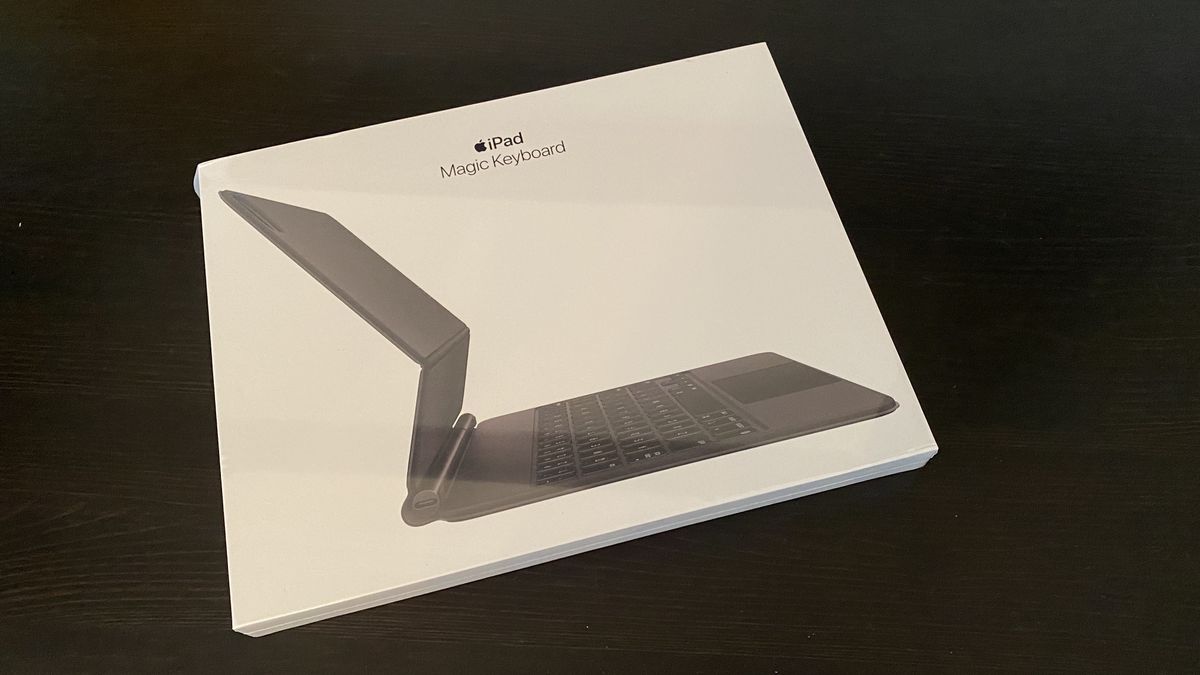
With iPadOS 13.4, Apple injected much-needed delight to the iPad with the introduction of pointer support. Using the iPad with a mouse is undoubtedly delightful, but Apple’s vision of the future of personal computing is fully experienced with the Magic Keyboard. Here is my review of this highly regarded keyboard from Apple.
Is the iPad a real laptop now?
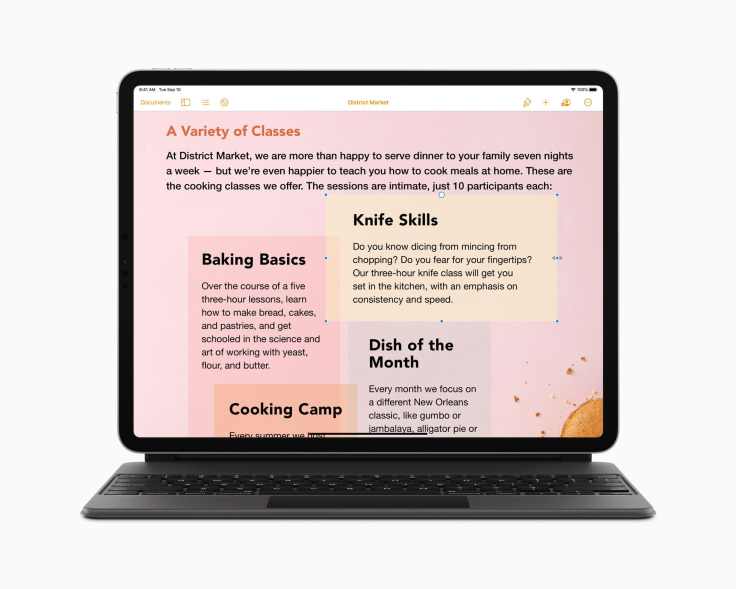
In 2020, Apple upped the game of its iPad platform with the introduction of real pointer support with the iPadOS 13.4 release. While most people enjoyed their first experience because of a well thought out pointer implementation, Apple’s vision wasn’t complete until the release of their Magic Keyboard for the iPad Pro. Rarely an iPad accessory generated so much interest1. Why all this excitement, after all, it’s a keyboard with a trackpad, right? There are so many commentary posts and reviews about this keyboard as I write this. Why? Why such an accessory generates so much interest right now? Well, the answer partly resides in people desire to have the iPad replace a laptop. But, the iPad is missing credibility for being a “real computer”. Any new use cases make the iPad more relevant, more complete.
There’s still this thought that people need either a laptop 100% of the time, or an iPad 100% of the time, when really I need iPad 90% of the time & want laptop features for that 10% – Steve Troughton-Smith on Twitter
A few years ago, I never thought I would need a physical keyboard for my iPad. As Apple continued to invest in the platform, since getting the 2018 iPad Pro, my usage of the iPad increasingly looked like a typical laptop usage pattern. The most important thing for me is to improve my iPad usage in scenarios where I need my iPad to be more like a laptop.
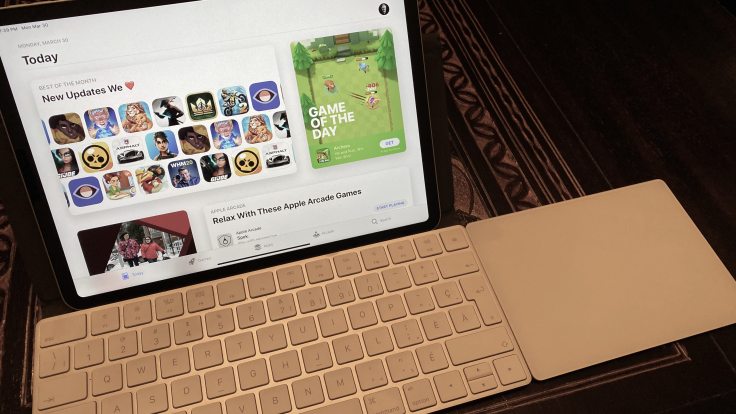
After buying a USB-C hub, a physical keyboard became the next thing to fully experience the iPad in a laptop usage style. Before buying the Magic Keyboard, my iPad Pro setup consisted of the stand-alone Magic Keyboard with the Canopy from Studio Neat and the Magic Trackpad 22. It was the best way to experience the latest features of iPadOS. It was enough to appreciate much of the stuff Apple brought to the iPad. Again, I felt delighted. But, something was still missing: unity, completeness.
Today, I want to share my impressions of the Magic Keyboard after using it for a few days3. Now, here is the ten thousand dollars question: does the Magic Keyboard make the iPad Pro a real laptop this time around? Read on to find my answer to this burning question.
Unpacking the weighty package
After reading many reviews pointing out how this thing is so heavy, I was expecting something hefty and guess what? It is heavy but a bit less than I was anticipating.
The design of the Magic Keyboard requires it to be heavy; a counterbalancing stand needs enough of its own mass to support the iPad securely in place. – 9to5Mac
Packaging of Apple products is always top-notch: simple, honest and made of recycled materials and bound to be recycled. The product is always at the center of the opening experience. The packaging is very simple, very Apple.
Design and physical handling
The Magic Keyboard is a wonderful expression of Apple’s savoir-faire in design and use cases understanding. The magic keyboard has two tones of black because of the difference in the finish of the keys and the external material surrounding them. It has a nice feeling to the touch, very soft. I’m not sure about the durability of this though. It is a very classy look. I like it a lot.

Every manipulation of the Magic Keyboard is a two-hands operation (see Reddit comment). The physics behind this design could not make a single-hand manipulation easy.

The only thing that can be done with one hand is closing the keyboard onto itself or taking the iPad away. I don’t think this is a problem or bad design. I prefer solidity over anything. On the subject of the closing operation, there is a satisfying flap sound when closing the iPad on the keyboard. Nice.
Using the magic combination

The iPad seems to be floating in front of me and I like it. It reminds me of the Apple //c a few years ago. There is some magic happening when you sit in front of the iPad, hitting the space bar to bring the device to life, seeing notifications expand after the device authenticates you, hitting the spacebar again to fall on the home screen. Magical and delightful. There is some chatter to the effect that the viewing angle of the Magic Keyboard is limited to 130 degrees. While this is strictly true, my experience so far is not affected by this.

What about the typing experience? Well, I’m happy to report that typing on this keyboard is a joy. My expectation was for the keyboard keys to feel pretty much like the ones on the stand-alone Magic Keyboard that I already own but it is a quite different feeling. The click sound of the keys is less resounding, less clicky. I love the touch feeling but the surface of the keys is kind of slippery because of its glossy-ish finish, something I wasn’t expecting. Keys are stable wherever the fingers hit them, this applies to the space key too. Using the Magic Keyboard in the dark with iPadOS dark mode on is really something. The light leakage around the keys is just enough, visually pleasing.
Thanks to the Smart Connector, the fact that I don’t have to pair the keyboard with the iPad via Bluetooth is already a big plus. Using the stand-alone Magic Keyboard was prone to a stickiness issue: after taking the iPad away for normal use, the paired keyboard could stay “connected”, preventing the onscreen keyboard to show up when needed. It was frustrating. It is a thing of the past now.
Comparing to the standalone magic keyboard, it requires some time to get used to the smaller size keyboard. The difference in size is quite big.

Using the Apple Pencil is ok for basic tasks as taking a screenshot and making annotations on it but I would not use it for more sophisticated tasks. For note-taking during meeting, I would either keep using the keyboard or simply take the iPad away and use the Apple pencil instead.
I experimented with the use of this combo on the couch, on my lap, and the whole thing is very stable. I can imagine using it this way on the plane too, without any issue4.

The USB-C port on the left side of the hinge is for charging the iPad, slow charging, but charging-only nonetheless. This design leaves the iPad Pro USB-C port available for other more demanding use cases like plugging an external monitor, a thumb drive or a USB-C hub.
Trackpad design and usage
The trackpad is small, much smaller than what we are used to with Apple’s portables. At first contact, the trackpad size seems too small, but after a few interactions with it, I was rapidly gaining confidence in it. Clicking on the trackpad feels great, and it is uniformly reacting. The click sound is a bit too clicky to my liking, though. Gestures on it are a breeze to execute and very natural with one exception: pinch to zoom. It is not easily executed because of the trackpad size. It may prove to be an issue in certain use cases like photo editing. Time will tell, I guess.
Is the Magic Keyboard magically perfect?
In every product, every design, there is a search of equilibrium. The iPad Pro Magic Keyboard is a great keyboard with very few things to dislike. Here are the most annoying issues for me.
The iPad Magic Keyboard is to iPad-as-laptop accessories what AirPods were to earbuds: a game changer. — John Gruber reviewing the Magic Keyboard
First, the missing keys. The lack of function keys means the use of the Control Center is the only way to change the iPad volume. Next, the absence of an escape key is a sad omission for certain applications5.
Two, there is no way to change the backlit level from the keyboard itself since there are no function keys. This time, the Control Center is helpless and a visit to the Settings application is the only solution, not very convenient. My guess is for Apple to fix this in iPadOS 14.
The Magic Keyboard strikes a perfect balance between altering the iPad’s nature and keeping it intact at the same time. — Federico Viticci reviewing the Magic Keyboard
One last issue: opening a MacBook by lifting the screen with one hand is a delight. Opening the Magic Keyboard to start using the iPad is not a great experience. Far from it.
These omissions are also seen has big drawbacks by Ben Lovejoy of 9to5Mac in “iPad Pro Diary: Day 2 with the Magic Keyboard reveals more pros and cons”. I couldn’t agree more with him.
What the future holds?
With iPadOS 13.4, Apple made big strides toward making the iPad an even more versatile touch screen. The Magic Keyboard is another step in that direction, probably a game-changer as I recently wrote in “The iPad Magic Keyboard: The Magic Pivot of the iPad”. But my gut feeling is that iPadOS 14 will be another major push that will put an end to the old saying that, in case of the iPad, the software is always behind and holding it back. My hope on this matter is for Apple to notice this recently published concept of the iPad Main Menu. It is far from perfect as a concept but there is a lot to like.
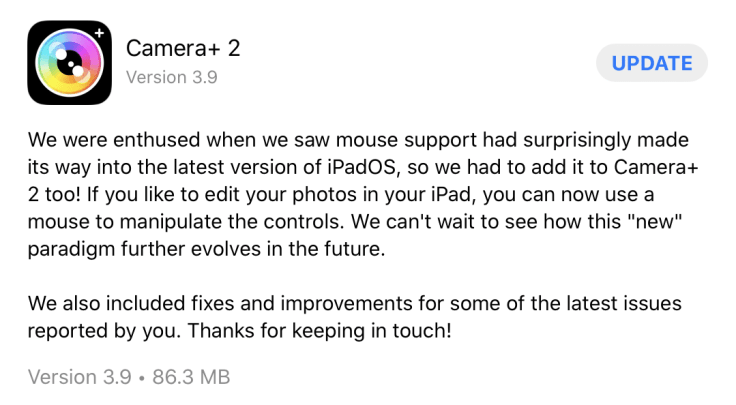
While the iPadOS 14 will probably fix a few simpler issues like exposing the brightness control in the control center, other things need to be addressed. After the Magic Keyboard positive reviews, pressure now turns to application developers to update their applications in order to adopt these new technologies. The sooner, the better.
Concluding thoughts
The Magic Keyboard is… a keyboard first and foremost, not an iPad case, don’t be mistaken. And it is ok with me. This keyboard will help make us forget about the fiasco of the butterfly keyboards on the MacBook. I’m happy to see Apple back in the game in this area.
Reflecting on the Magic Keyboard for the iPad Pro makes me conclude that we may have the most versatile, powerful screen you’ll ever own. Does it make the iPad more than an iPad, like a real laptop substitute? There is no definitive answer. I don’t pretend to have one. For me, at least, the iPad is slowly but surely taking over my digital needs and I’m ok with this.
- The only other thing such as a keyboard that generated a lot of reactions was the 2016 MacBook Pro butterfly keyboard. ↩
- My first try was with the Magic Mouse 2 ↩
- Warning: this review is not about comparing the iPad with Magic Keyboard to a Surface Pro from Microsoft or with anything else for that matter. ↩
- I don’t really know when I’m going to take the plane again because of the coronavirus crisis. ↩
- You can remap keys to be an ESC key. I did this and remapped the globe key to be the ESC key. Works like a charm. ↩



