Working From Home? How to Improve Your Web Conferencing Experience
The coronavirus forces many people to work from home. Here is how to improve your use of collaborative software like web conferencing applications and be a good meeting attendee. The world is in a major sanitary crisis, putting our life on hold for many weeks, thanks to the coronavirus. Companies ne

The coronavirus forces many people to work from home. Here is how to improve your use of collaborative software like web conferencing applications and be a good meeting attendee.
The world is in a major sanitary crisis, putting our life on hold for many weeks, thanks to the coronavirus. Companies need to react. Office work has to adapt quickly. More than ever, technologies come into play to help businesses address these challenges. Collaborative services and applications are gaining in popularity and companies who can deploy and learn to use them rapidly are the ones who will minimize the crisis impacts on its operations and ultimately its bottom line.
For many companies with employees already working from home, it is business as usual but for others, it is an entirely new way of working and collaborating. For them, learning new skills may be required and new habits must be developed. One of the most popular collaborative services in use are web conferencing applications. Examples of these tools include Zoom, MS Teams, Skype, Webex, etc. Here is a cheat sheet to improve your web conferencing experience. The next time you enter a web conference, please, remember these tricks.
Getting ready
Before the web meeting, get yourself ready.
- When filling your information before entering a meeting, pay attention and write your complete name so others can see who is in.
- Why not set your avatar with a picture of your face instead of leaving it blank with your initials? Don’t be afraid to show up your face, just like in real meetings!
- For big meetings with more than six people, name a moderator who will keep an eye on the meeting participant list for those who raise their hands.
- The moderator should record the meeting for those who can’t attend the web conference. Tell others at the beginning of the meeting if it will be recorded.
- If you are more than one in the same session, let others know because otherwise, the meeting moderator could be waiting for people to join-in while they are already there.
- Using a webcam consume more bandwidth for all people in the meeting, consider this before entering the meeting when using your webcam because participants with low-bandwidth internet service will suffer.
Keep it confidential
Because confidentiality is paramount, here are a few specific precautions to limit information leaks to curious eyes while using web conferencing applications.
- Before starting your meeting or sharing screen content, make your desktop free of sensitive pieces of information (company internal documents, photos, emails, diagrams, etc.). Otherwise, you are wasting people’s time if scramble to hide things before presenting your screen.
- Don’t forget to mute your notifications, you never know who will try to reach you while presenting.
- If other people stay in the same room, put on headphones so they don’t hear everything.
- Use a virtual visual background to mask your surroundings if the application allows it (Zoom and MS Teams allow Setting a virtual fuzzy background).
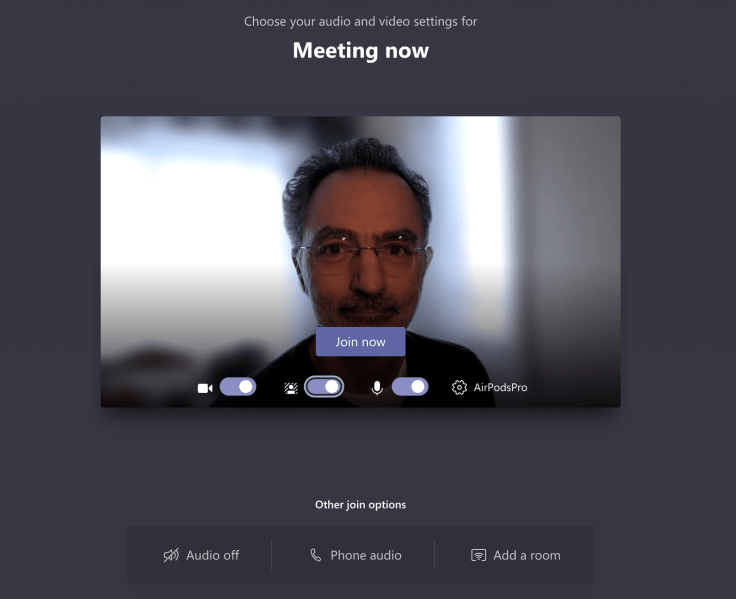
Friendliness
Good manners and consideration make a big difference between a bad and a great experience for you and other meeting attendees.
- Ask others if they can hear you correctly after presenting yourself then turn off your microphone.
- When you intervene, name yourself so others can know who’s talking, especially if you don’t use a webcam.
- More than ever we should respect other people while they talk. Slowing down your pace and make short pauses to help others have their say. Why is this an issue? Talking on a video conference is not the same as talking in person or on the standard phone. There is some lag caused by many things like processing time, data transfer speed and link or congestion. You don’T want people talking over each other.
- The non-verbal posture of the participants is not available to others because very few people enable their webcam (for reasons like security, fear of being recorded without consent, etc.), Consider turning your webcam on if you have one of these meetings where non-verbal communication can make a big difference.
- While your webcam is on, refrain from moving too much, especially if you use your smartphone to join the conference as this can be hard for others to see without feeling nauseous. Oh, and the more you move the more it consumes bandwidth too. Just put your smartphone of a table and leave it there for the during of the conference.

Make it sound good and look great
“What did you say? I’m sorry, I can’t hear you…. “… sounds familiar? Read on.
- Always pay attention to the way you appear on other’s screens, look at the camera and point the camera to your face! It is easy to forget and point the camera in the wrong direction!
- Enter the meeting in mute mode, we don’t want to hear background noises unless you are required to present yourself.
- If your video looks too laggy to others, you may have to reduce video quality if your application allows it.
- Get yourself high-quality gear (microphone or camera) so your voice is clear while minimizing background noises.
- If you attend a web conference while outside and walking, stop before you talk and turn off your microphone if you don’t talk.
- If you are more than one in the same room, only one should be using the microphone otherwise we will hear a sound echo.
- Watch out when you use your keyboard while attending a meeting, others will hear the keyboard in the background and this can be very annoying. Turn off your microphone if you need to take notes.
- Being hungry during a meeting? Please, keep your microphone on mute, we don’t want to hear you eat or drink.
- If your smartphone is on vibrate, put it away from your desk because each time it will buzz, others will hear the buzz too on your table as background noise and this is annoying.
- if you are working from home, ask others in the house to minimize their bandwidth consumption (no Netflix, no software download, etc.) while you are on a web conference because this could have an effect on the sound and video quality of your presence on the meeting.
Become a pro
This crisis will last for many weeks. Web conferencing applications are probably here to stay and will be much more pervasive from now on.
- Consider increasing your internet speed to improve sound and video quality; other participants could thank you for that.
- Sounds don’t take much bandwidth; it shouldn’t be an issue normally. If people complained about a low-quality sound, it might be time to consider upgrading your internet service link to a faster speed.
- Integrated microphones in portables usually are not very good. Consider buying an external one (USB microphone) or even an external webcam that comes with a microphone.
A few more words
I do understand that many of these issues are consequences of tools not being mature enough. The same goes for operating systems or applications like Outlook, who show detect when you are in a meeting so it can stop showing notifications when you get new mails.
Finally, web conferencing applications are far from perfect. For example, Cisco Webex cannot blur the background while it may be hard to find options like muting your microphone. This coronavirus crisis already pushes software developers to improve their offerings as they increased new updates to fix issues and improve usability.
Wondering which web conference application is most popular? Look no further, it is Zoom by a long shot as shown below. Did you know Zoom was at the center of a privacy breach story last year?



