My Experience With the Opal C1 Webcam
Behind a tremendous physical design lies a mediocre user experience, thanks to still-in-beta-after-months software.

In May 2022, I was invited to order the long-awaited Opal C1 webcam. I was waiting for something to replace my Logitech Brio 4K, thinking I would get better image quality. However, my enthusiasm vanished after unboxing the camera, plugging it in, installing the required software, and experimenting with it. After months of experimenting with an experimental product, here are my observations and thoughts.
From the physical side of the story
First, let’s talk about the physical device itself, which is where it shines.
- The camera packaging is very well designed. Simple. Similar to what you can see from an Apple product.
- The physical appearance is stunning and very Apple-like. The camera seems to be coming from Apple’s design language of the nineties. Not everything was terrible at the time. It also reminds me of some old camera finish in the seventies. It’s an excellent little device with a solid feel to it.
- The camera has a protective lens cap, which snaps into place with a magnet. That is another nice touch. It reminds me of the MagSafe charger with the iPhone. The cap is covered with some tissue to clean the lens, another clever design decision.
- When plugging the camera in. I wasn’t sure which end of the cable had to go where. The twisted portion goes at the back of the camera.
On the software side
The software side of the story is quite another matter. Great visual design should never excuse any software instabilities.
- At release 0.23, the software is still in beta, six months after getting the device and many more since the device hit the market. The software has a great piece of user interface design to it and features rich. As you might expect with a beta label, even though the software is a work in progress, it doesn’t look unfinished. The problem is that updates are long in coming, generally every month. At this pace, I’m not sure I’ll have a fully functional and, most importantly, stable camera before the end of 2022.
- You can record both the Mac desktop and your face and save this into a QuickTime file. This can be very useful for work purposes or if you are into producing training videos. Image filters are available, too. You can record in 1080p or 4K resolution.
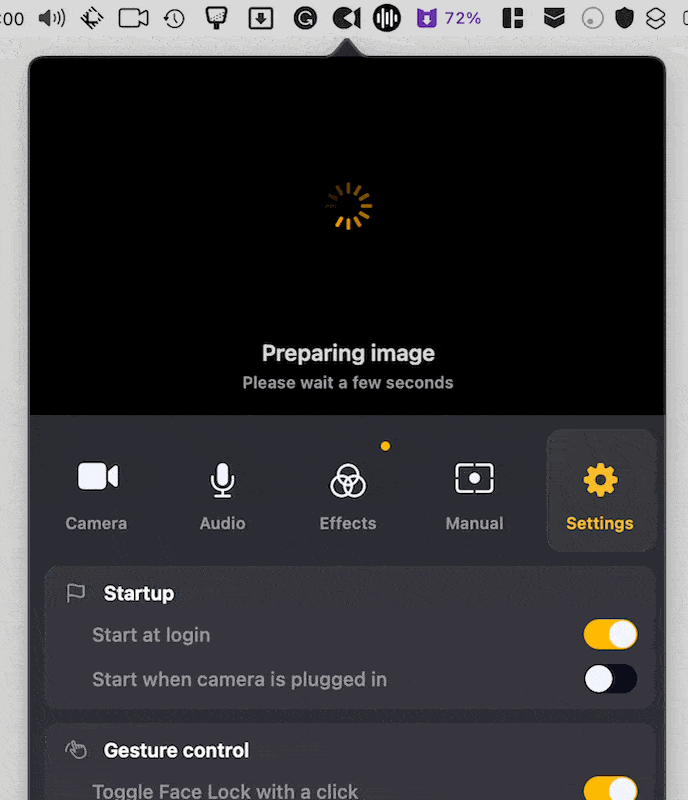
Using the camera
- It takes a few seconds before the image appears within the Opal C1 utility, longer than for the Logitech or FaceTime camera on my Apple Studio Display. It is slow to start.
- Upon the first connection, I found the image quality of lesser quality than the Logitech Brio 4K. After playing with the software, I discovered that the camera was defaulting to a resolution of 1440 pixels instead of 4K. Even after enabling the higher resolution option, the image quality wasn’t as good as I expected. Some artifacts appeared in certain parts of the image, which I cannot eliminate.
- The camera can become quite hot after a prolongated period of use. The documentation says it’s not a problem; we shouldn’t worry. Yet, if the camera becomes really hot, I guess it’s consuming a lot of power, so it’s something to think about when you use it with a laptop.
- Videos can be recorded from within the camera application. However, something is missing: we cannot decide where the videos are stored. QuickTime Player is opened once the recording stops. From there, it’s easy to locate the file in the finder and move it to the desired place. Not very practical. I would like to set the location for storing the files.
- One major issue was that recording video in ScreenFlow didn’t work initially, which could have been a deal breaker. I use Screenflow to record my YouTube videos. It still doesn’t work.
- There was an issue with Screenflow 10.0.7 and macOS Ventura: Screenflow cannot display the video feed when recording with both video and audio.
- Still, with Screenflow, when the Opal camera works, which is not always the case, if I set the sound to come from my Yeti Blue microphone, the sound isn’t in sync with the video feed. There’s a lag between the two, which is a deal breaker. I’m unsure who’s at fault here: Screenflow or the Opal C1 camera software.
- Sometimes, the camera refuses to work and needs to be unplugged from the USB-C port and plugged back in. It happened a few times but is hard to reproduce.
- Gesture control is cool, in principle, but I only get one to work: the peace sign to turn on or off the camera.
- A face tracking feature, similar to Apple’s Center Stage, is nice. It feels a bit more aggressive than Apple’s version. But we can control the sensitivity of the feature.
- During a FaceTime call, I lost the sound, and the Opal application popped up in the background as if the camera was quickly disconnected and reconnected. I couldn’t get the sound working again on that FaceTime call; I had to hang up and restart it.
- In summary, the image quality coming out of the Opal C1 camera is good compared to, say, the integrated webcam of my Apple Studio Display, but compared to the Logitech Brio 4K webcam, it’s hard to determine who’s the real winner here non-scientifically. I’ll give a slight edge to the Opal camera.
Concluding remarks
I waited many months before finishing this review to be in sync with the camera software release cadence. I was expecting a more finished product. I cannot recommend anyone to buy the Opal C1 webcam, even though you’ll find plenty of positive reviews of the camera online. Frankly, It is hard to believe this webcam is still on sale. It’s not ready for prime time yet. It’s a tremendous physical device with work-in-progress software and an impressive user interface. I’m not even sure if it will ever be finished. For those with macOS Ventura, the possibility of using your iPhone as a webcam poses a real danger to the Opal webcam future. It’s just another reason to pass on the Opal C1 webcam. It’s a sad and expansive experiment. Now that this review is complete, please let me put the device in the drawer.
2024-03-02 update: I recently got the Open C1 out of my drawer for two video feeds in Screenflow. One feed takes my face straight in front, and the second feed is at 45 degrees. I can then alternate between the two when doing my video montage. It has been over a year since I plugged the Opal camera into my M1 Mac mini. I re-installed the Opal Studio application, and a firmware update was needed upon connecting my Opal camera, which I promptly applied. Since writing this article, I have upgraded my iPhone to the iPhone 15 Pro Max. When comparing the two camera image quality, the iPhone wins by a wide margin. The iPhone seems better at white balance. I'm happy to be using both cameras simultaneously and think that the Opal C1 camera does a decent job at adding visual variety to my video production workflow.





