Apple’s Universal Control — Observations & Many Use Cases
With Universal Control, even in its beta form, Apple brings to the table, a powerful features for people heavily invested into its ecosystem. Users will find plenty of use case for it, making them more efficient and productive.
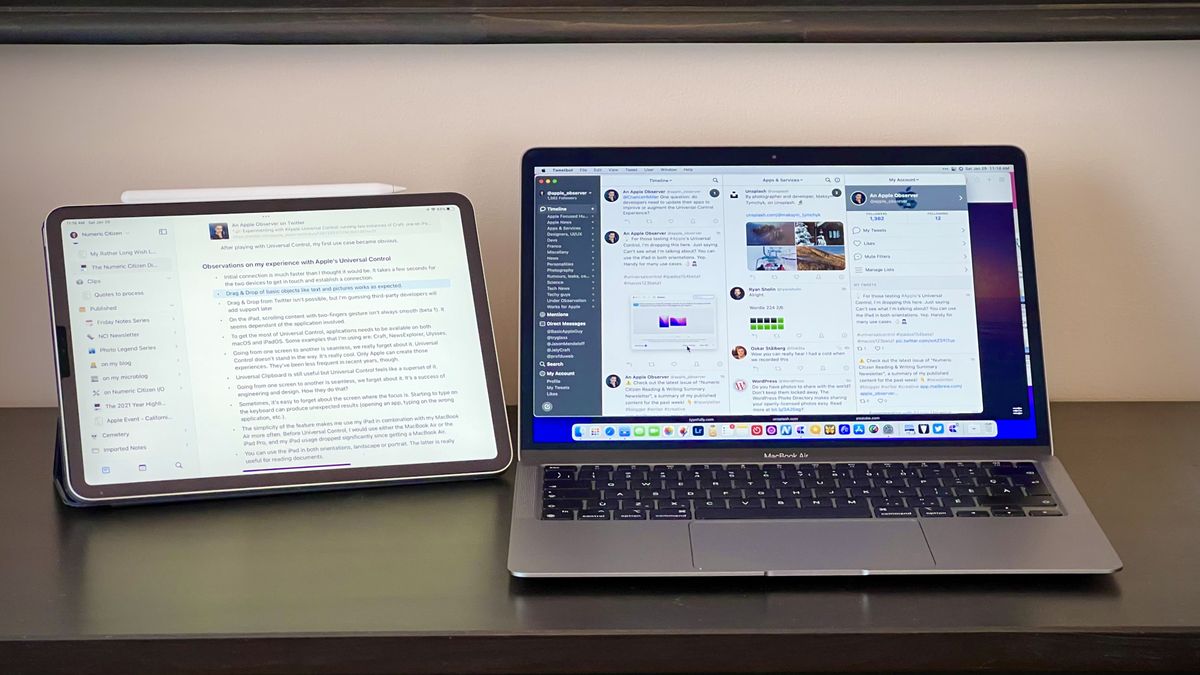
At long last, after announcing Universal Control at the 2021 WWDC developers conference, Apple finally made the feature available through the release of the first beta of iPadOS 15.4 and macOS 12.3. I’ve been testing the feature since then with a 2018 11-inches iPad Pro and a M1 MacBook Air, and boy, I’m blown away. Here are a few comments, observations and use cases.
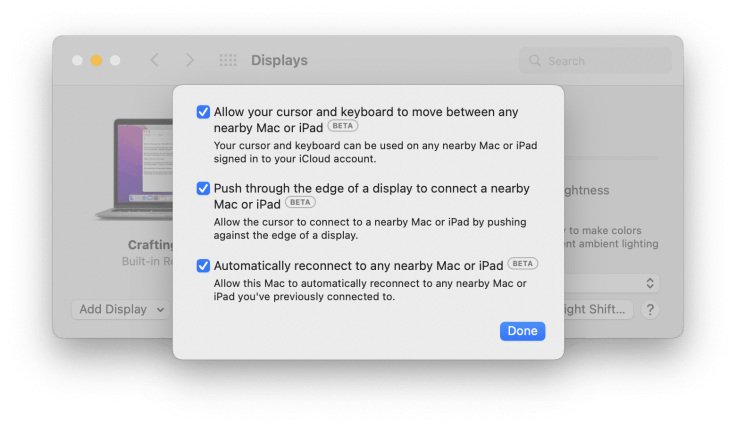
Observations on my experience with Apple’s Universal Control
- Initial connection is much faster than I thought it would be. It takes a few seconds for the two devices to get in touch and establish a connection and know about each other presence.
- The Mac doesn’t know all the time the relative position of the iPad. Changing the iPad’s position isn’t reflected on the displays’ arrangement. It could be a beta-related issue.
- Using the mouse, going from one screen to another is seamless, I really forget about it. Universal Control doesn’t stand in the way. It’s really cool. Only Apple can create this kind of experience. They’ve been less frequent lately, though.
- Drag & drop from the MacBook Air of objects like text and pictures works as expected, provided the application is open on the iPad.
- It’s not possible to drop something on the iPad home screen, yet it is intuitively tempting. You can’t drop an image file on any of the icon on the iPad for that matter. I’m guessing this is something that could come in the future. The Mac supports this since forever.
- Drag & drop from applications like Twitter isn’t possible either. I have been wondering on Twitter if developers need to add some form of support in their applications to augment Universal Control experience. I got no response to that.
- Using the MacBook trackpad for scrolling content with the two-fingers gesture on the iPad isn’t always smooth. It seems dependant of the application involved. Works fine in Settings, very unpleasant on Twitter. Sometimes it works just fine. It’s beta software, remember.
- To get the most out of Universal Control, applications needs to be available on both macOS and iPadOS and support basic features like Handoff. Some examples that I’m using are: Craft, News Explorer, Ulysses. There are many more.
- Switching which device to use a specific application is easy with Handoff.
- Handoff complements beautifully Universal Control. Consider News Explorer available for the iPad and the Mac. Suppose I start News Explorer on the Mac. With Handoff, the News Explorer icon appears on the iPad’s dock, on the right. If I decide to continue using News Explorer on the iPad instead, I simply click on its icon on the iPad’s dock to start News Explorer, which will position itself at the same place where I left off on the Mac. Doing the opposite is also possible.
- Universal Clipboard is still useful, but Universal Control feels like a superset of it.
- It’s easy to forget about where the input focus is. Starting to type on the keyboard can produce unexpected results (typing on the wrong application, etc.).
- The simplicity of the feature makes me use my iPad more often with my MacBook Air. Before Universal Control, I would use either the MacBook Air or the iPad Pro, and my iPad usage dropped significantly since getting a MacBook Air.
- You can use the iPad in both orientations, landscape or portrait. The latter is really useful for reading PDF documents.
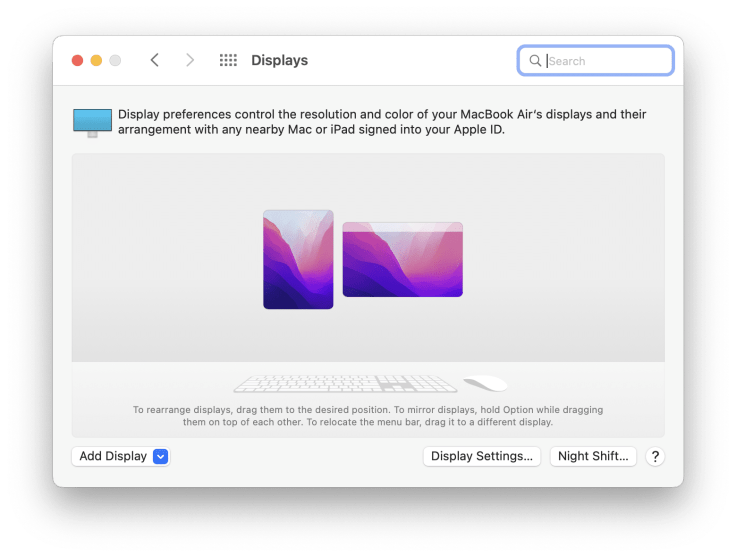
- Universal Control is a design and engineering feat.
- I didn’t try to use the iPad as my main device, preferring the MacBook Air’s bigger keyboard and trackpad to control everything.
- Thanks to Universal Control, I’m questioning the usefulness of my Magic Keyboard for my iPad. I’ll certainly use it less frequently.
- With Universal Control, the iPad and the Mac, it’s easy to forget that the iPad remains its thing, not an extension of the Mac, like with the Sidecar feature.
- The iPad screen never falls asleep, obviously. Battery life doesn’t seem to be affected compared to using the iPad as a standalone device.
- I tested copying a big video file (more than 4 GB) from iPadOS Files.app to a NAS volume mounted on the Mac Finder. The drag & drop operation was a big janky, but the file copy operation successfully concluded in a timely manner. In fact, I was surprised by how quick the operation was. I didn’t observe any delay by the fact that I was using Universal Control. At some point, I wondered if the iPad was copying the file directly to the NAS. Obviously, that wasn’t the case.
If Universal Control ships with this level of quality to end users, it is an absolute jewel in Apple’s cross-device functionality crown.Nick Heer from Pixel Envy
Universal Control vs Sidecar
- Sidecar is still needed to display an application on a second screen, where there is no iPad equivalent.
- Sidecar is really a second monitor to the Mac. Under this use case, the iPad is simply displaying pixels pushed from the Mac.
- With Sidecar, you can’t use any application on your iPad until it is disconnected from the Mac or return to the home screen.
- You cannot interact with the content on the iPad with touch while using Sidecar. With Universal Control, you can. By doing so, you are actually interacting with an application running on the iPad itself. The Mac has absolutely no knowledge of this while this is happening.
[Update #1] MacRumors has published a handy comparison between Universal Control and Sidecar. You probably should have a look if you want a better idea of the differences between the two.
When Apple added support for a trackpad and mouse (introduced in iPadOS 13.4), were they already working on Universal Control? I wonder because otherwise, without mouse support on the iPad, Universal Control wouldn’t be possible.JF Martin
My initial reactions to Universal Control
My initial reaction was to think that I was happy with Sidecar and couldn’t really see practical use cases for Universal Control. I was so wrong. Recent betas are being very stable, I decided to install beta 1 just to try Universal Control. I have no regret. After playing with Universal Control, my first use case became obvious. Then many more came to my mind.
Use cases
After my initial doubts about Universal Control usefulness, I found many handy use cases for it. Here they are, in no particular order.
- Displaying different portions of the same document. Running two instances of the same application, one on the iPad, the other one on the MacBook Air (Craft, for example). Each device showing a different content portion.
- Inter-applications data movements. Running Craft on the MacBook while Ulysses is open on the iPad enables dragging of objects from Craft to Ulysses. It’s handy when building a new edition of my newsletter. The MacBook Air has a small screen after.
- Confining utilities apps on the iPad. I can use the iPad to run utility apps like Timery or Apple’s Reminder, or iMessage and free up some resources on my 8 GB MacBook Air. Moving around both of these devices being so easy, it feels like the same computer. And I think that’s the whole idea of Universal Control.
- Easier data management. Having Apple’s Photos simultaneously on the iPad and the MacBook Air makes album management easier. Files management is also easier to do from the Mac. Copying files between the two devices is also faster than waiting for the synchronization to and from the cloud to happen, especially for big files.
- Application Transfer from one device to the other. As explained earlier, with Handoff, switching which device to run a particular app is super handy and easy, provided the app is available both for the Mac and the iPad.
Apple has a sleeper hit with Universal Control for those invested in their ecosystem. It’s been a long time since we got such a solid feature in beta form. More like this, please. Will Apple sell more iPad because of Universal Control? Maybe. Those who already own an iPad in addition to the Mac might find new use cases. Universal Control is the type of feature I didn’t know I wanted until I could try it for myself. Bravo to Apple.



