Using Craft for Sharing Photos — My Thoughts From My Experience
One of my summer projects was to create a photo diary using Craft while on vacation in Italy. Here are my experience and comments on doing it.
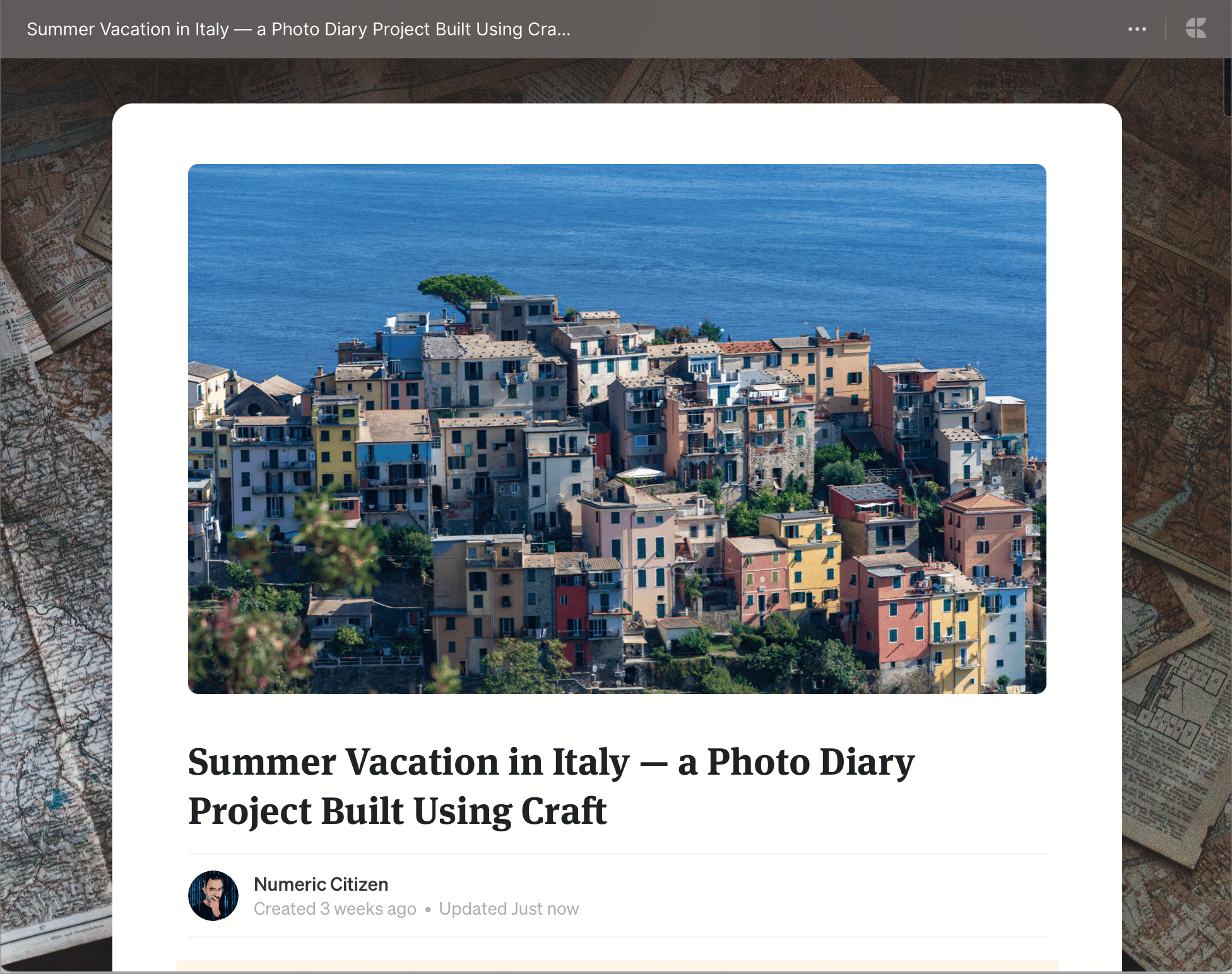

Because I love Craft so much, during my summer vacation in Italy, I wanted to try Craft instead of using platforms like Facebook, Instagram or Smugmug to share my photos. So, throughout my three weeks of vacation, I diligently shared a few of my best images each day. Here’s the result, a Photo Diary of my three weeks in Italy, but most importantly, on this blog, I want to share my thoughts about my experience of sharing my photos using Craft.
My daily routine was pretty simple. At the end of each day of visiting the surrounding towns or villages, I would import my photos taken with my Nikon D750 into Lightroom on my iPad Pro and make sure my iPhone would sync the newly taken photos to the cloud before going to bed. The morning after, using my iPad Pro, I would select some of the best pictures, process them and create a new page on the photo diary to place them. Of course, each page had to include some textual context and a map of the visited areas. This is where the issues started to show up with Craft.
The iPad isn’t the best device to import content into Craft. I have a slight preference for the MacBook Air for this task. Yet, on macOS, photos need to be inserted one at a time using the command menu (slash) unless I’m going to the finder, select the exported files and drag them up into a visible portion of the Craft window. Another way is to drag and drop directly from Photos to Craft document. Depending on the situation, the import varied.
Next, there is no carousel or album “construct” in Craft. Photos are treated as individual blocks sitting on a page. Formatting options are limited, and photos’ metadata cannot be exposed to the people visiting the shared document.
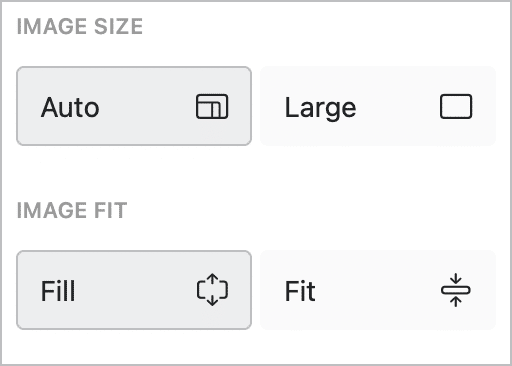
Photo captions need to be created manually in Craft. They must be simulated by inserting a text block under each image and formatting them to look like captions using the “caption” style and centring the text. Manually created captions aren’t linked to the image; they both live in their own objects. Speaking of which: you cannot assign a link to an image in Craft. This link could help build a visual path or connection to a map or Wikipedia article. It should be added, and part of my rather long Craft wish list.
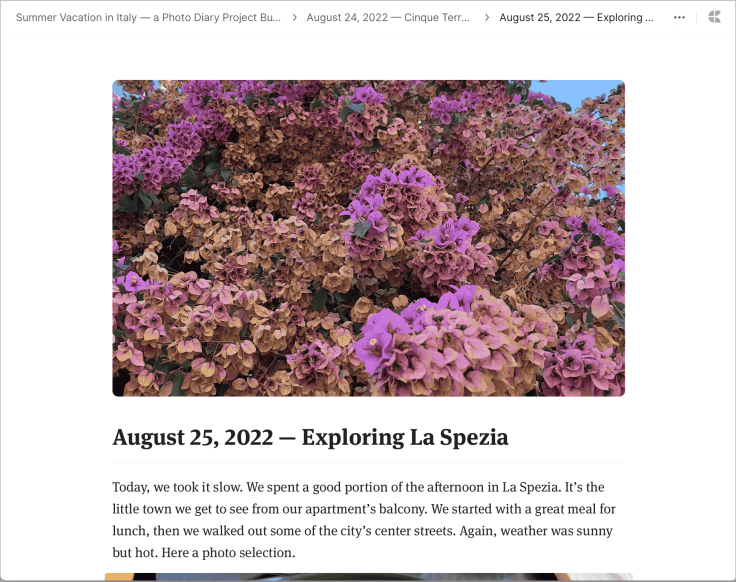
That’s the content creation part of the story. Next is the experience of visiting the photo diary on the web. Shared documents in Craft are mini websites on the Internet. They can look gorgeous if you spend the time making them look good, of course. That’s the best part of using Craft. The limitations begin to show when the visitor wants to glance at each image. Navigation aids (next image, previous image) are provided in a particular context. When images are arranged side-by-side without any text block in-between, Craft will add arrows when viewing a picture, as shown below, arrow keys on the keyboard can be used. Otherwise, if images are sparingly separated by text blocks, arrows are displayed. Visitors need to “open” and “close” each image to browse the content. It’s basic compared to the experience provided by sites like Smugmug or Flickr. Speaking of which, you can visit my Smugmug page to glance at my best image of Italy. Still, users can open photos in full-screen view and peek at the picture at native resolution, which is nice. Craft doesn’t compress images, apparently, which is a must for serious photographers.
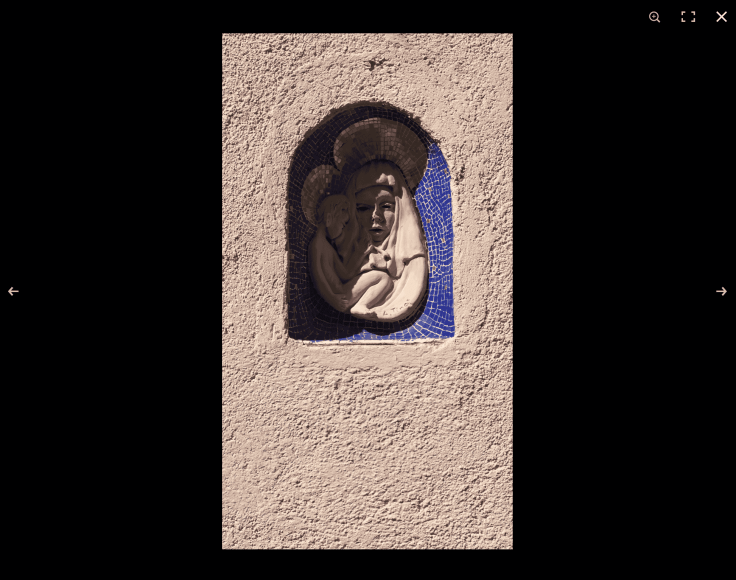
The results aren’t that bad; quite the contrary. But, many photographers like me are perfectionists and like to get as much control as we can when presenting our work. Besides that, browsing the website is fast, even with high-resolution images. It’s just too bad that users cannot access photo metadata. So, I had to build a navigational structure by adding a “Next day” link at the bottom of each day page. Craft automatically provides a way to go back to the previously seen page.
In summary, Craft is an excellent application for easily sharing content on the web without much friction. For sharing photographic content, as long as you are aware of its limitations, Craft can help achieve the job to some degree. Yet, in its current incarnation, I would argue that Craft is best for sharing written content containing images, not photo-centric content. Nonetheless, it was super fun to create this photo diary, and I’ll keep it online and live as long as possible.
Don’t miss my YouTube videos for a more detailed view of my experience.



