Fixing a Broken iCloud Photo Library Upload Process
If you are like me, you may be experiencing the famous “icloud photo library stuck uploading items” problem on one of your iOS devices. I first experienced the issue many times in the past. I found a solution.
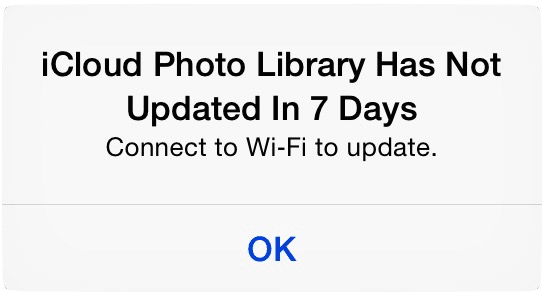
If you are like me, you may be experiencing the famous “iCloud Photo Library” stuck uploading items problem on one of your iOS devices. I experienced the issue many times in the past. The cause is unknown.
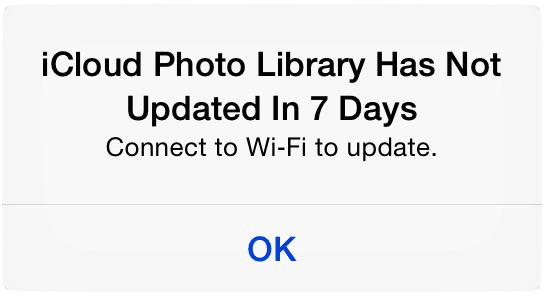
See this discussion on Apple Support forums for more information. This discussion has been viewed by more than five thousand users.
https://discussions.apple.com/thread/6617665
I was tired of waiting for Apple to fix the issue with a more stable release of iOS, so I decided to spend some time fixing the issue. Here is my experience. And yes, the issue is fixed. For now. And yes, I know, this piece of iOS is still in beta.
After looking at Apple Discussion Forums extensively, I decided that none of the plans could help me fix the issue. So, my initial plan was:
- Transfert pictures not uploaded to iCloud to my Mac with Image Capture (I didn’t want to lose them by executing the next step).
- Turn off iCloud Photo Library on my iPhone
- Reboot iPhone
- Turn on iCloud Photo Library on my iPhone
Turning off iCloud Photo Libray on my iPhone gave me two warnings:
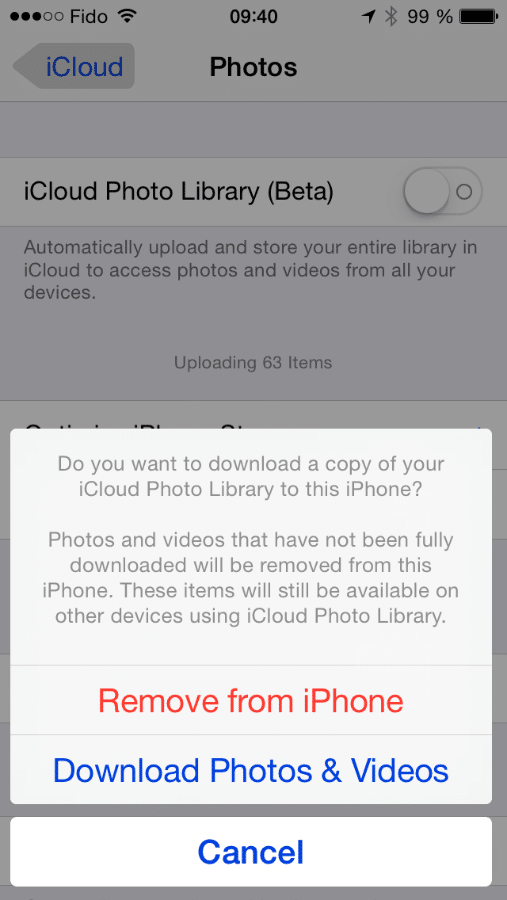
My understanding of this warning is that I can choose to download all my pictures currently on iCloud to my device (thus replacing what is on my iPhone). I choose “Remove from iPhone” since I wanted to “clean” my library on my device. Next, I got this warning:
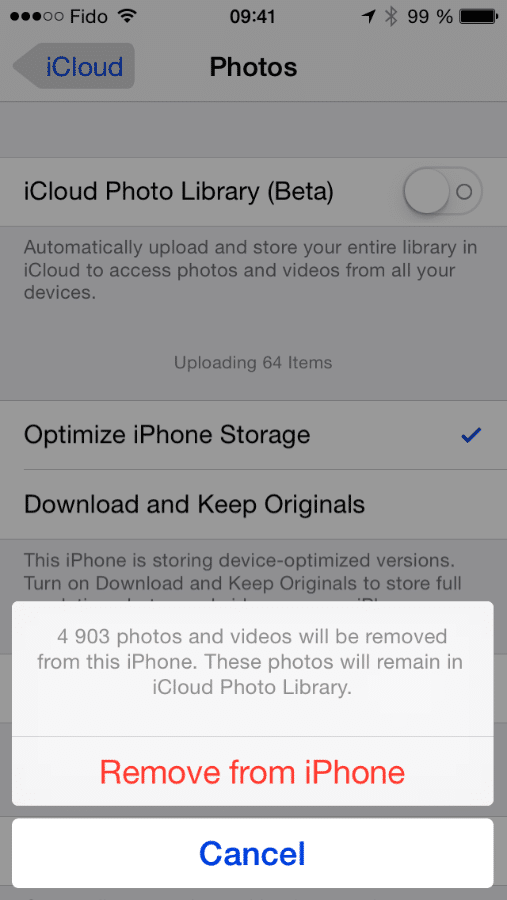
This warning was also expected because of my first choice. After doing that, iCloud Photo Library (beta) was off and I waited a few minutes for my device to reclaim the space (I use a notification center widget called iMonitor to monitor the status of my device).
I was curious to see what has left on the Photos.app so I launched it… What a surprise, all pictures were there but browsing them produced black spaces all over… I decided to reboot my iPhone. The reboot completed and then I came back to the Photos.app and still, all pictures were there and the same behaviour while trying to browse them. I then opened Settings.app and General / Usage / Storage and finally Photos & Camera was showing something unexpected: Photo Library was shown taking up 4.3 gigs of space. This is not what I would call a clean state.
I decided to go ahead and execute the rest of the initial plan, turn iCloud Photo Library ON and see how things go.
Here is how iOS shows the space usage before turning back on iCloud Photo Library:
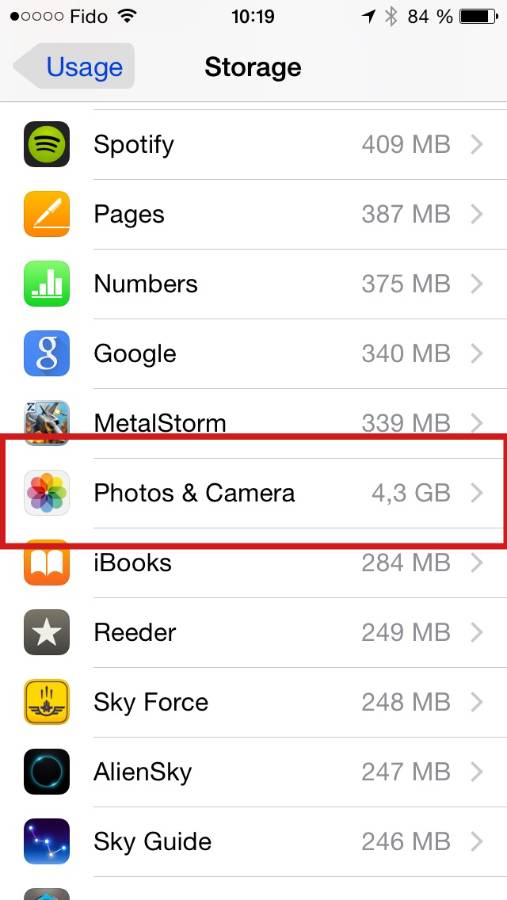
The sort order is wrong. Photos & Camera should be at the top of the list.
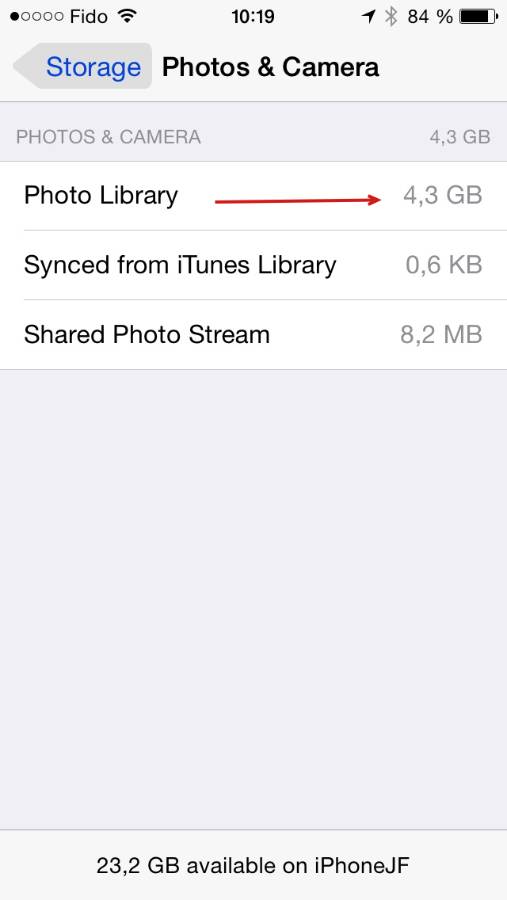
Turning on iCloud Photo Library again didn’t produce the expected behaviour. The iPhone stated that 711 pictures had to be uploaded to iCloud. I waited for the process to update a few minutes and found out that the uploading was still jammed! But, Since I didn’t want to get duplicates all over in my iCloud Photo Library, I stopped the process by turning iCloud Photo Library off again.
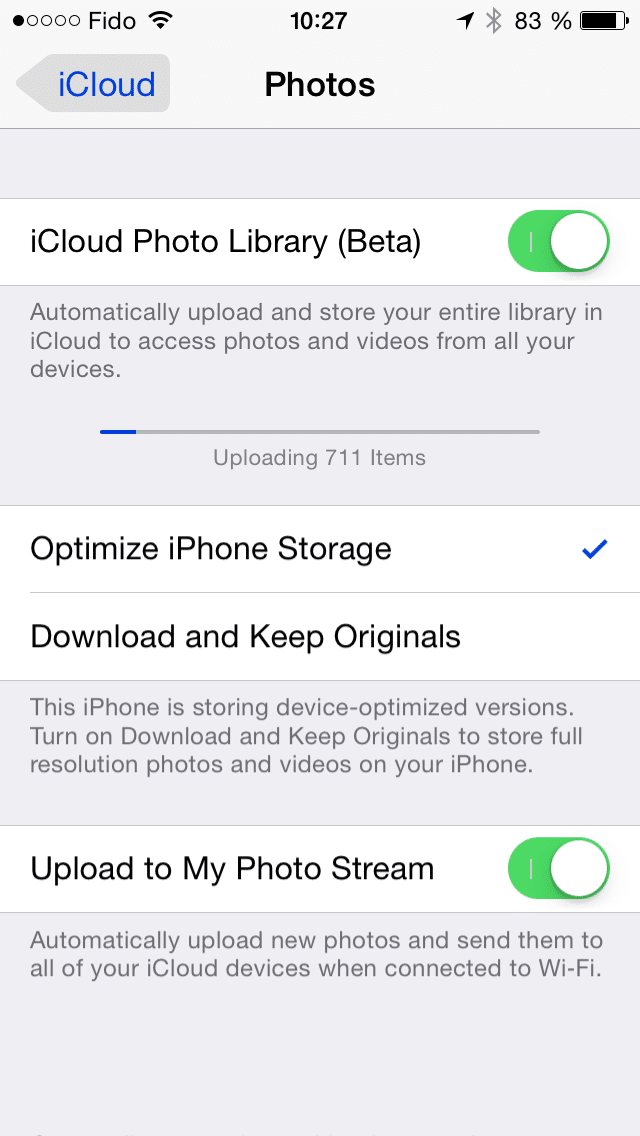
My understanding is this: turning off iCloud Photo Library did not erase the local database of pictures. This could explain why more than 4 gigs of space were still consumed on my iPhone. If I decided to let the process go for a long time, the process would probably still jammed at the same stage: uploading xxx items.
A possible conclusion: iOS 8.1.2 is having an issue with one or more items in the picture database that freezes the uploading process.
Next step: delete all pictures from my iPhone with Image Capture (an app built-in OS X).
With Image Capture, I removed all my pictures from my device (while iCloud Photo Library was still turned off)… My Albums could not be removed this way and I decided to keep them there.
Then I re-enabled iCloud Photo Library… sure enough, my iPhone started to re-download all my 5450 pictures from iCloud… and my first try to take a picture and see if it is being uploaded to iCloud was a success.
Conclusion: turning off and on iCloud Photo Library without deleting any remaining pictures on the device doesn’t fix the issue. A full deletion of pictures from the device is mandatory in order to fix the problem once and for all.
Other general notes regarding iCloud Photo Library with iOS 8.1.2:
- Updates are slow to propagate to other devices, sometimes I have to wait as much as an hour for changes to be reflected on all devices.
- scrolling on iPad Air in Album view is can be laggy which I find very surprising in regard to the power of the device.
- There should be a Delete Immediately option available (to bypass the recently deleted album).
- Hidden pictures should be hidden everywhere except in the Hidden album.
- I cannot understand the need for My PhotoStream option when iCloud Photo Library is active on all devices, expect to allow for photo syncing with iPhoto for OS X.
- Rebooting the device can help restart the sync process with iCloud unless you are experiencing the problem documented here.
- When enabling iCloud Photo Library, downloading database is relatively fast but updating thumbnails in Photos.app is very slow and takes many hours to complete.
Now turning to my iPad to fix the exact same issue.



