Pixelmator Photo for iPad: a Capable Photo Editor at a Low Price
Today is the official release of Pixelmator Photo, a new and capable photo editor at a bargain price for the iPad. I had a chance to try the application for a week. Here are my observations. But first, let me express my love for this company and everything they do. My love affair with Pixelmator… Co
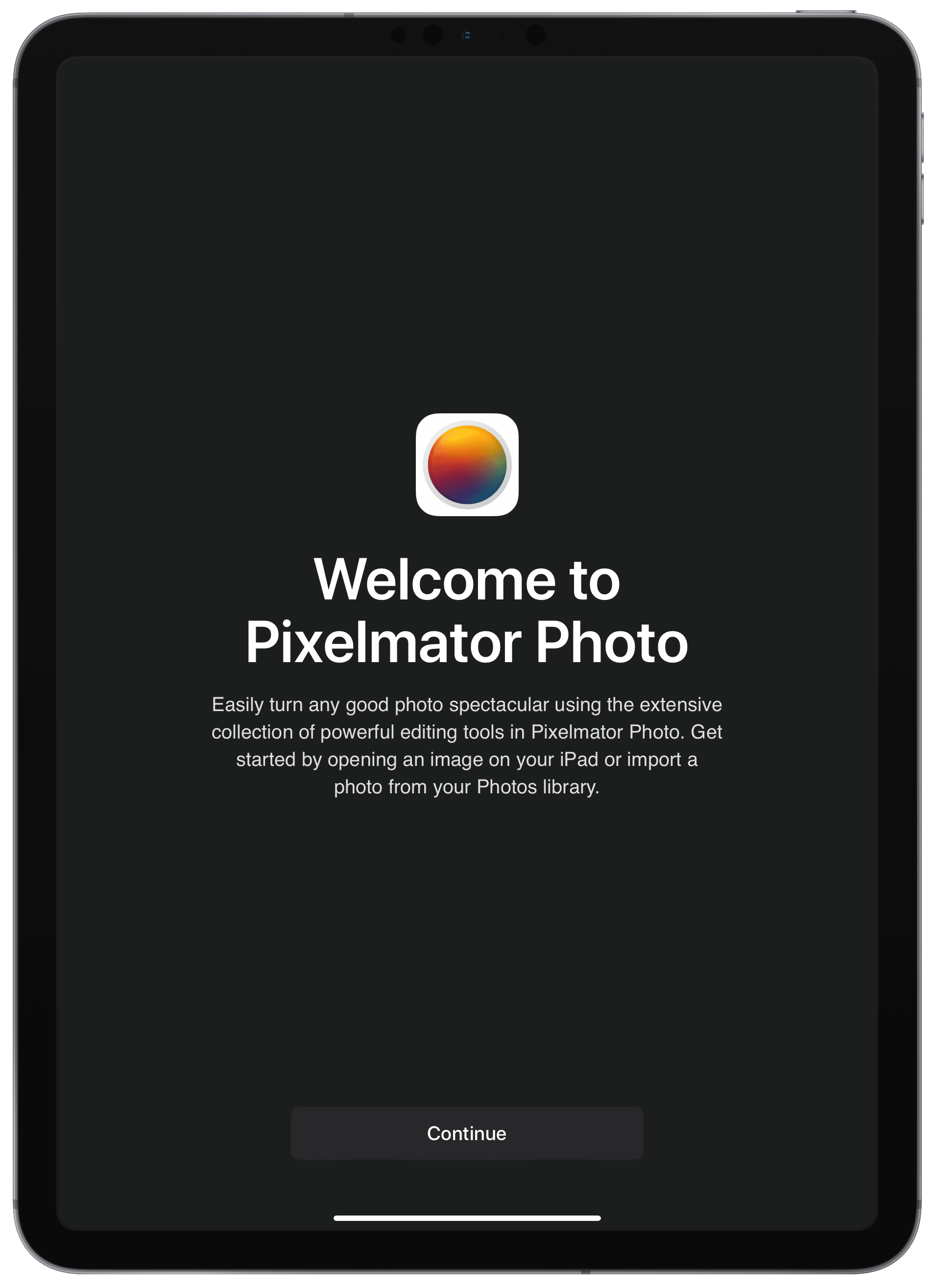
Today is the official release of Pixelmator Photo, a new and capable photo editor at a bargain price for the iPad. I had a chance to try the application for a week. Here are my observations. But first, let me express my love for this company and everything they do.
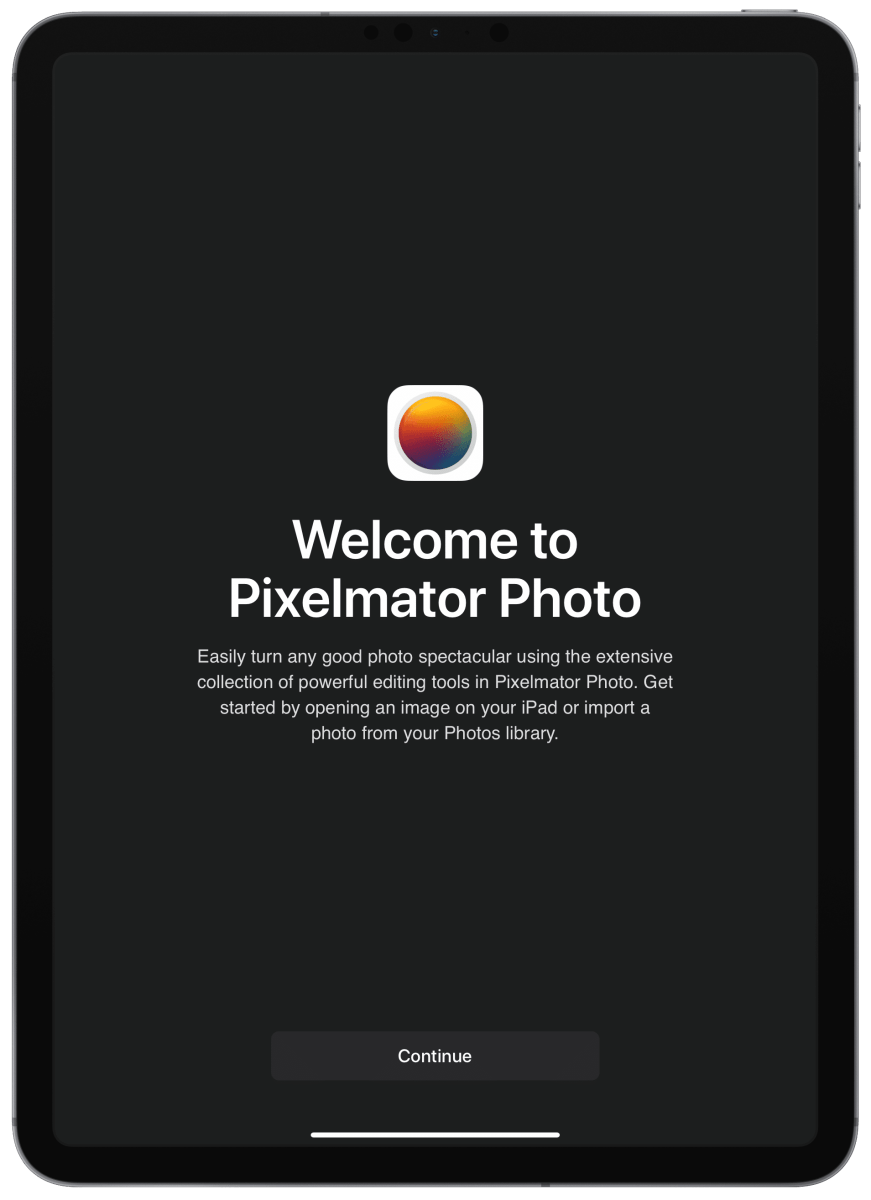
My love affair with Pixelmator
The first app that I used from Pixelmator a few years ago was simply called the very same name and it was for macOS. From the beginning I noticed the apparent craftsmanship in the application. I thought it could have been made by Apple. Pixelmator was and is still one of the best example of a great app citizen in the macOS ecosystem. Why? Because Pixelmator seems an extension of macOS, a natural fit if you will. This is a rare case of an application using all the latest operating system features framed in a great UI and UX. Pixelmator for the iPad came out later and the joy was the same. Both of these apps are actually a different spin of Adobe Photoshop. They are much simpler applications.
It is all about photography editing
Now, it is time to explore Pixelmator Photo for iPad. This application is all about photo editing and correction. It supports JPEG and RAW but the application shines at editing the latter. One of the company employee on their blog puts it this way:
(…) if you’re familiar with other apps in this sphere, the simplest and most obvious comparison is this: Pixelmator is a layer-based editor (kinda like Photoshop). Pixelmator Photo is a photo editor for single layer images (kinda like Lightroom). Pixelmator Photo also has a completely nondestructive workflow so if you apply certain adjustments, repair some parts of an image, crop it, etc., you can always go back and undo or adjust each change. That’s what makes it so powerful for photo editing in particular.
Pixelmator has a clean user interface with many features coming from Pixelmator Pro on the Mac. It doesn’t try to be something else with a big visual personality. This is an honest piece of software.
The basics
Nearly all image manipulation and corrections features are available. Upon opening the application for the first time, you are welcomed with a simple screen. The workflow starts by importing a photo from the Apple photo library or from any sources supported by iOS file management services. If importing from Apple’s Photos.app, RAW photos are clearly tagged which Apple’s Photos doesn’t even do. Photo editing is non destructive so don’t worry because you can always go back. Pixelmator Photo uses iOS builtin files management. File can be quite large by the way. An edited RAW image can use around 60 megs of space for a 25 megapixel image. I didn’t have any issue importing photos from my Nikon D750.
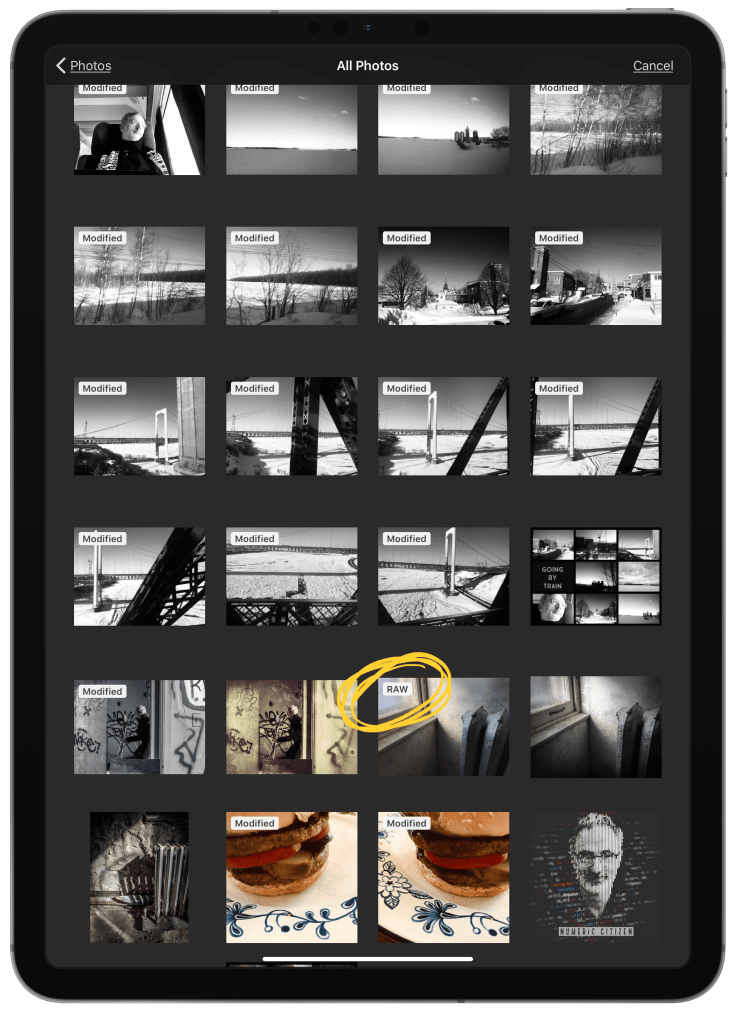
Presets
Presets are a major feature of Pixelmator. They allow for easy processing of an image following a predetermined set of ajustements. The presets bar at the bottom makes it easy to access and experiment with different ones. You can of course create you own. If you already know and use Pixelmator Pro on macOS, you’ll find the same presets available in Pixelmator Photo too.
Machine Learning
Pixelmator Photo has a lot of machine learning enabled features. The user can choose from automated overall adjustments to more specific ones. Hue, saturation and even photo cropping can use machine learning on the flip of a button. White balance and color balance also can use machine learning. My tests aren’t exhaustive in this area but the results are pretty good.
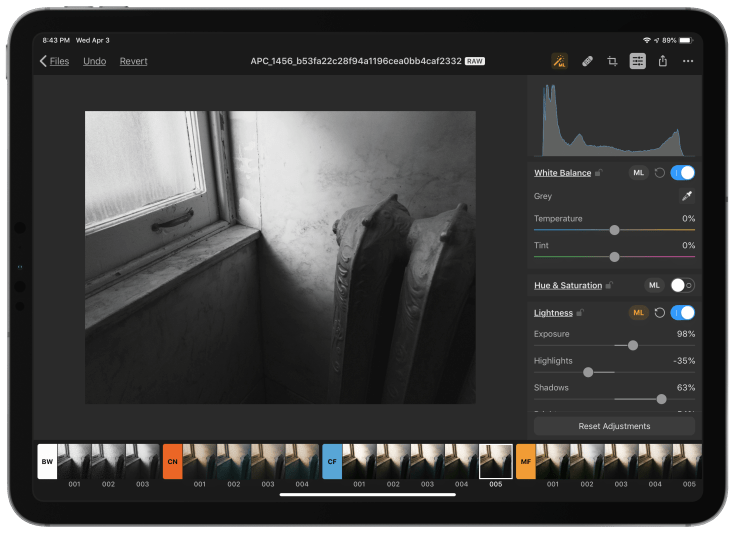
Exporting options
You can export your edited photo to Apple’s Photos library or to other apps in different formats. The following formats are supported: HEIF, JPEG, PNG and TIFF.
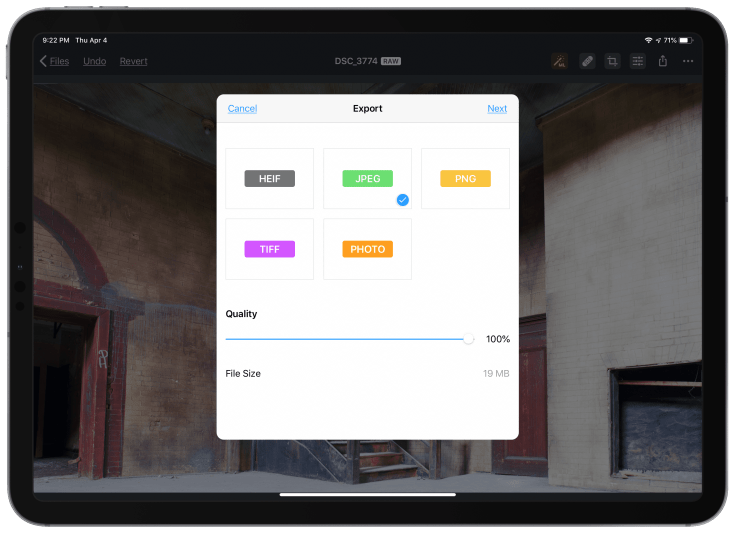
Some missing pieces
There are a few missing pieces though. First, there is no multitasking support yet so you cannot drag and drop a photo from Files to Pixelmator Photo for example. This will probably come in a future release but meanwhile, you are out of luck. Second, as I’m not a big user of presets, I wish I could get rid of the presets bar at the bottom to make more room. Third, there is no Photos.app extension. Again, this could come in a future release.
Conclusion
At less than 5$, Pixelmator Photo is a no brainer and you’ll do yourself a favor by having a capable photo editor on your iPad. I expect this application to get even better over time. One last note, this photo was edited entirely with Pixelmator Photo.



