My Current Photo Workflow
I’ve been thinking for a long time to write about my photo workflow and how it all fits together. So I sat down, thought about it and made this graphic showing exactly what is my workflow when doing photography, what tools are involved. My hope here is to help you find inspiration to improve yours….
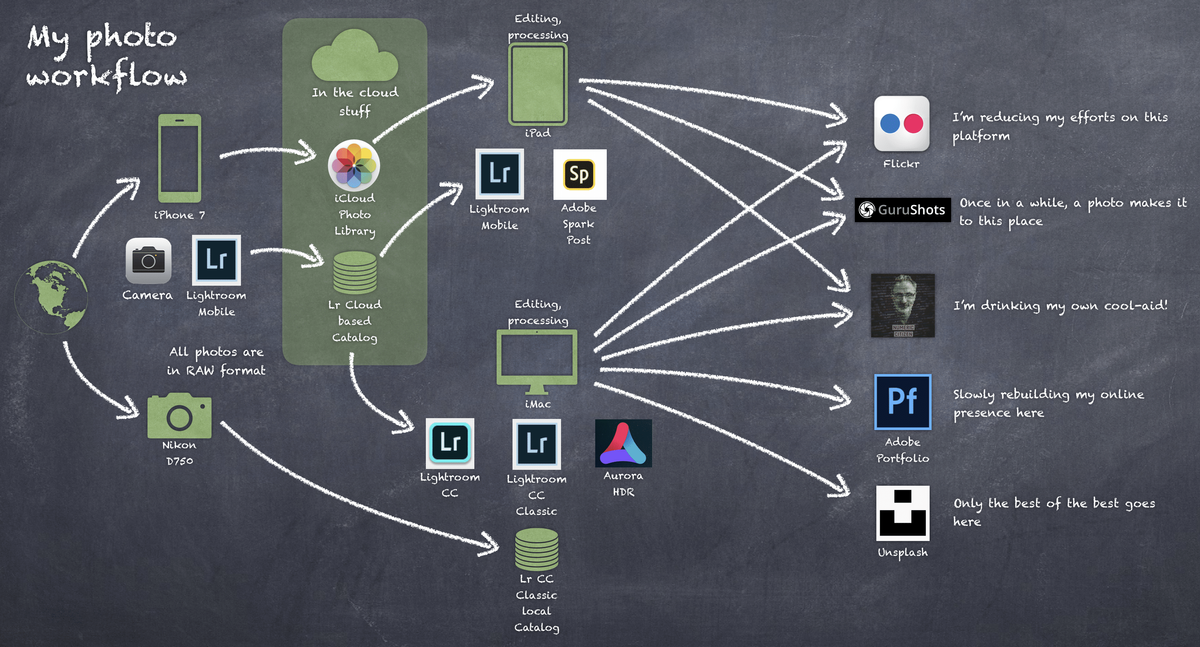
I’ve been thinking for a long time to write about my photo workflow and how it all fits together. So I sat down, thought about it and made this graphic showing exactly what is my workflow when doing photography, what tools are involved. My hope here is to help you find inspiration to improve yours. So, let’s dig in.

Let’s start with a photo session. Most of the time I’m using both my smartphone, currently an iPhone 7, and my Nikon D750 with a Sigma Art 20mm lense. While I use both, they don’t serve the same purposes. Usually, I use my phone to capture things that would be harder with the bigger camera especially during an urban exploration session. In both cases, I’m always shooting in RAW format to capture all possible details of the scene. Exceptionally, I’ll use the built in camera app of the iPhone just for documentation with GPS coordinates and I rarely edit them. I use Adobe Lightroom CC Mobile as the built-in camera app from Apple doesn’t support RAW which I find to be plain stupid oversight from Apple. Maybe this is on purpose. We’ll probably hear more on this on the next WWDC conference in June where iOS 13 is rumored to include improvements to the photo tools.
Photos in my Nikon are imported on my iMac with Adobe Lightroom CC Classic. I have only one global catalog for now. I may split the catalog eventually when size will become an issue. Before doing the import, I create a folder in “my Homedir \ Pictures \ My Lightroom Pictures \ Current Year \ Current Subject” where I’ll put my photos. Then, I create a collection with the same name in Lightroom CC. Within the import window, I make sure the destination folder is the right one, then “add photos to collection” option is selected too. If I need to specifically add keywords, I’ll make sure to enter them in the provided text box. Then I hit import. The next step is to look through all the photos and reject the obviously bad ones. If I see some clear winners, I’ll mark them with a five-star rating.
On the iPhone, Lightroom CC Mobile always stores the photos locally then uploads them on the Adobe cloud. They sync to all my devices connected to Adobe Cloud. Sometimes, if I want to edit on my iPad the photos taken with my Nikon, with Lightroom CC Classic, I’ll drop them in a synced collection with Adobe Lightroom CC. This happens more and more as Adobe Lightroom CC is gaining features with each release. Photo processing is mainly done on the iMac though. I rarely edit a photo taken with my iPhone on the Mac. I do this mainly on the iPad by choice, not by a limitation.
For the needs of my blog (Photo Legend, Before & After series for example), I use Adobe Spark Post a lot on the iPad but there is a web version that is also available. On that subject, expect a review of this application soon. Finally, Aurora HDR is another application I use quite often on my iMac for my HDR photo processing needs. The last update was quite solid and this is the go-to app for my HDR creativity.
My publishing flows are numerous. From the iPad, I’ll publish only great photos to Flickr and Gurushots. I do a lot of publishing from the iPad to my blog too from the WordPress native app or Ulysses. On the iMac, I do publish to Flickr but also a lot of writing for my blog. This is also from the iMac that I maintain my Adobe Portfolio and my Unsplash profile page.
As mobile and traditional computers, applications are becoming mere endpoints to back-end web services, having access to feature-rich apps locally is a real pleasure. Lightroom CC is a cloud-based app with solid features that makes editing raw photos on the iPad a reality, nothing is far-fetched. Yet, for very specific needs, having access to Lightroom CC Classic is a boon. This makes the iPad a second-class citizen on my photo processing landscape but I think the upcoming year could change that, especially with the upcoming fully-featured Photoshop on iPad.
Hopefully, this blog post will give you just another point of view on photo processing workflows and maybe see ways to improve yours. You can find another (simpler) photo workflow here: https://burk.photos/photo-management.



