Why and How I’m Tracking Time with Toggl
I wanted to know how I’m spending my time as a blogger. Now I know. Learn why and how I’m tracking my time with Toggl, Timery and Focused Work.

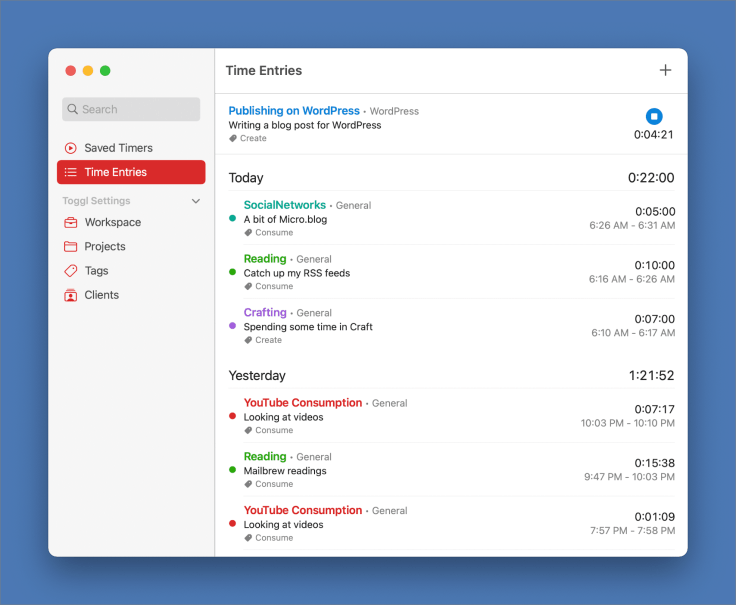
This summer, I started tracking the time I’m spending on blogging and content creation activities. I wanted the process to be as seamless as possible. After a few months, I’m thrilled to report that it was easy to integrate into my workflow using the right applications and shortcuts. Along the way, I made many discoveries on how I’m spending my time. Let’s dive in.
The problem — where do I spend my time as a blogger and content creator?
Let’s start with a few questions: how much time do I spend each week on blogging activities? How much time do I spend reading? How much time do I spend on Twitter? How much time do I spend managing my blogs? How long does it take me to write an article? Am I reading a lot? Am I spending too much time on Twitter or even Micro.blog? How long does it take me to prepare my monthly newsletter on Substack? Those are all interesting questions for someone like me who is always trying to improve his content creation workflows.
Why not use Screen Time?
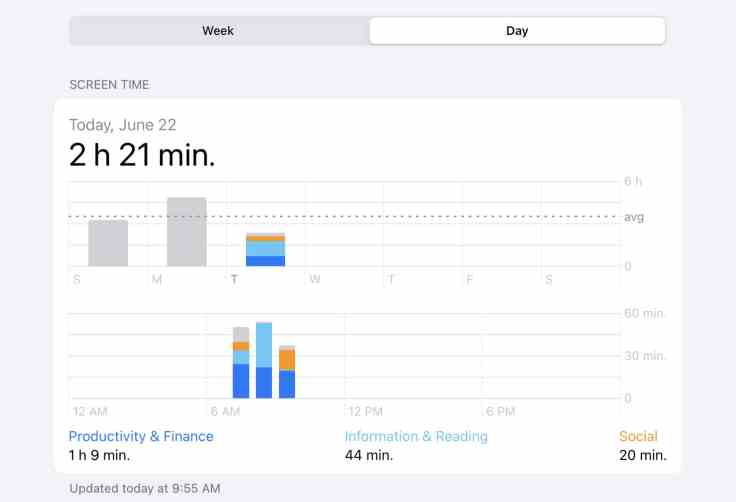
I’ve been using Timing for my time tracking needs at work. Unfortunately, there is no such application for iOS, and I doubt it is even possible because of iOS’s restrictions.
Apple’s Screen time is a good start for looking at how much time I’m spending on my devices, but the time tracking resolution and details don’t go deep enough. Apple’s Screen time is too basic and cannot be considered a real-time tracking feature. It is baked into the operating system and is only accessible within the Settings application, which is a bit cumbersome to use.
I can partially replicate Timing’s functionalities using Apple’s Shortcuts, automation and Toggl, a time tracking service.
Tracking my time with Toggl web service
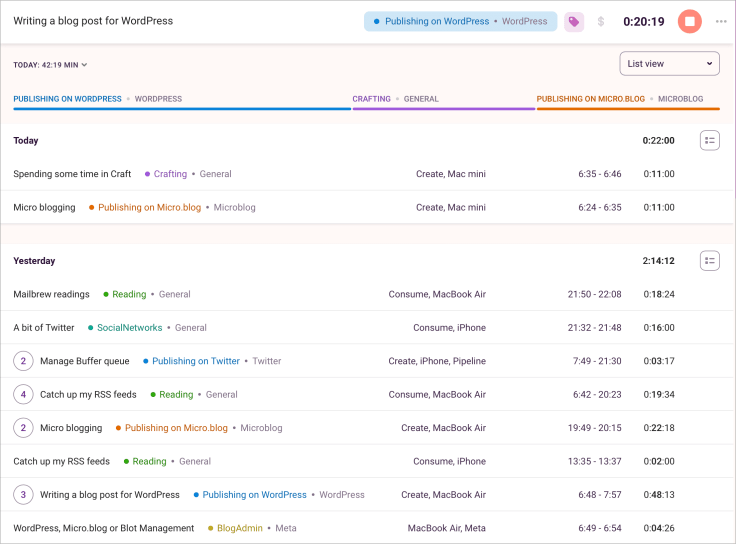
When I first decided to explore time tracking, Toggl came on top of my searches. Toggl is a well-known time tracking service. I started using the free tier, which was enough for testing the water. It is cross-platform, works from the web, and comes with its own iOS and macOS clients.
With Toggl, a tracked time entry can be assigned a description, a project name, and optionally one or more tags. A project must be associated with a client. Toggl is mainly used for invoicing working hours. For my use case, I did a few tweaks to this model. The tweaked structure is illustrated in the following diagram.
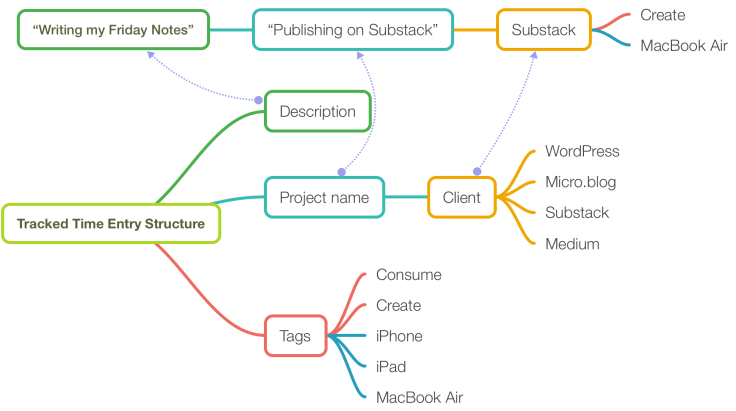
I use projects and clients to categorize my time tracking in major categories like reading, writing, publishing, and platforms. Since writing is something that I do a lot, clients become platforms for which I’m writing on WordPress, Micro.blog, Substack, Medium, Twitter, etc.
I wanted to characterize activities where I’m an information consumer, in content creation mode or when I’m managing my assets or the services I rely on, tweaking my workflow. I’m using tags for this purpose. In the previous example, writing a blog post is about being creative, so I assign the “create” tag. Furthermore, I’m setting a tag to describe which device I’m using. This model of activity description helps me keep track of what platform I am spending time-consuming from or creating content for.
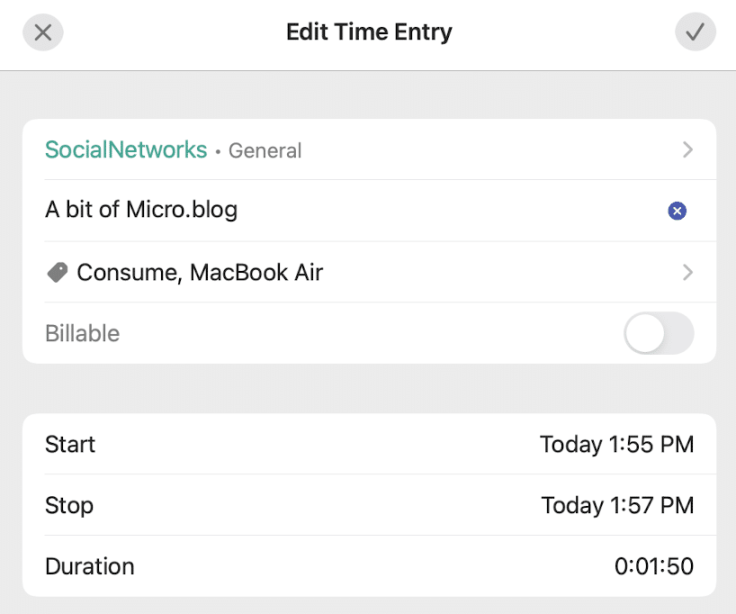
I also use projects like BlogAdmin and Miscellaneous to track different activities like blog management, services renewal, etc. I do have a project called SocialNetworks as I want to have a better idea of how much time, as a blogger, I spend on Twitter, Reddit, or Microblog.
Another feature is when I’m using the macOS Toggl client is the ability to track micro activities1. Tracking activities gather data about which application I’m running, which website I’m visiting, and how much time I spend in any of those. Tracking activities come on top of the tasks that I chose to track manually. Toggl keeps 14 days worth of activities. They help add more context to a time tracking entry.
Using Timery and Focused Work — two Toggl clients
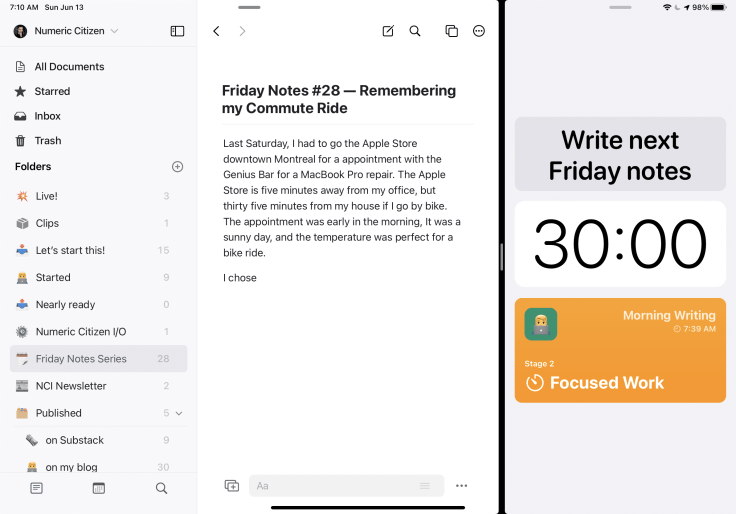
Timery is my go-to third-party application for the Toggl client. Available on iOS, iPadOS and macOS, time tracking with Timery becomes a breeze. Another Time tracking app is called Focus Work, which happens to be a Toggl client too. Timery is for tracking time without much planning, while Focused Work is directed toward forcing me to plan how much time I want to spend doing some type of work. Focused Work is quite different from a design perspective and the idea behind it. As its name implies, it is about reserving a time slot for doing some focused work, which can comprise many steps. Each step can be logged in Toggl and can start a Shortcut, something Timery can’t.
Timery and Focused Work help me to concentrate better and be more selective on how I spend my time as a blogger and content creator. Most of the time, I use Timery simply because I want to avoid feeling cheap by not committing to a specific amount of time in advance. Timery is for starting time tracking for a session for which I’m not sure how long it will last or if I prefer not to commit in advance to the time slot. In addition, Timery allows for creating saved timers, which helps to track time for repetitive tasks.
On the iPad, multitasking allows me to keep a Toggl client side by side with the application. So, for example, if I want to track a particular task that I’m doing, I won’t use one of the saved timers in Timery but simply fill in the task details and start from there instead.
I often find myself looking at my Timery saved timers as some sort of to-do list.
Focused Work is an excellent choice to force me into a specific reading or writing session. However, when it comes to social networks, I’m not too fond of the idea of forcing myself to spend a predetermined amount of time. So instead, I prefer Timery to track those activities.
Focused Work has something that I would like to see in Timery: the ability to start a shortcut when starting a timer. For now, I do the opposite: a shortcut is the starting point to start a timer, then I start the application that I want to work with. I’d like to stay in Timery to start and stop timers while using shortcuts behind the scene.
My time tracking setup
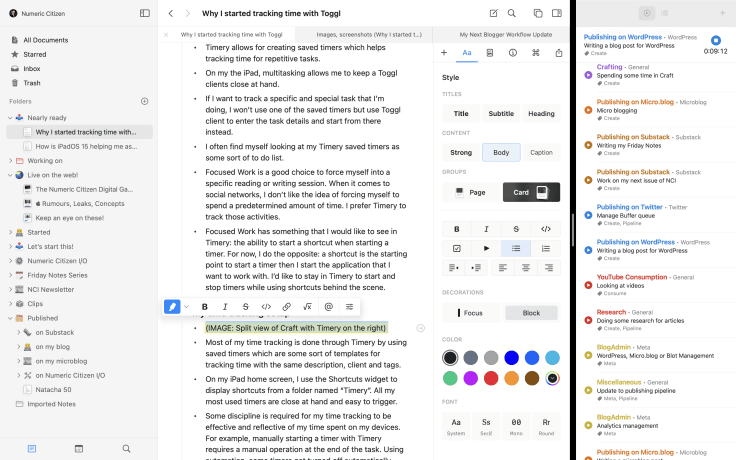
Most of my time tracking is done through Timery by using saved timers, which are templates for tracking time with the same description, client, and tags. In addition, I use the Shortcuts widget on my iPad home screen to display shortcuts from a folder named “Timery”. Thus, all my most used timers are close at hand and easy to trigger.
Some discipline is required for my time tracking to be practical and reflective of my time spent on my devices. For example, manually starting a timer with Timery requires a manual operation at the end of the task. Using automation, some timers get turned off automatically, though. That’s the case with News Explorer, where I tend to stay within the application without interruption. When I close the application, it’s because I’m really done with it. Reality is more complicated than that. Automation and shortcuts are needed to make time tracking easier.
There are two ways to use Apple’s Shortcuts to help reduce the burden of time tracking: using shortcuts or automation. For example, let’s say I want to track the time I’m spending reading RSS feeds with an app like News Explorer. The first approach, which I call the “automation way”, is to use an automation that will trigger a Timery timer called “Catch up my RSS feeds” upon starting News Explorer. After I’m done, another automation will trigger a stop on the Timery timer when News Explorer is closed. As you can see, two automations are needed: one to start the tracking, another to stop it. The problem with this approach is, what if I want to momentarily close News Explorer for some reason without stopping the currently running timer? A variation of the automation approach would be to manually stop the timer, then the second automation wouldn’t be needed. The second approach is to use a shortcut that will trigger the start of the Timery timer then open the News Explorer application. Stopping the timer would be triggered manually. I tend to prefer the latter approach. So, each time tracking shortcuts are following the same structure: check the current timer, if there isn’t one running, start one, then open the desired application. I created a more advanced shortcut to track my writings time by asking me which app I want to write in, then, depending on the choice, a timer is started if none is currently running, then the selected application is launched.
This fall, when macOS Monterey ships and applications get updated, I’ll be able to use my Shortcuts on the Mac too. Meanwhile, I have to manually trigger the time tracking when I’m using my Mac.
Tracking another dimension — which type of device I’m using
There is something else, besides my time, that I wanted to track: which device I’m using. I’m a multi-devices type of user; the idea came later in my time tracking journey to track which device I’m currently working on. Device tracking is simple to achieve by using Toggl’s tags. I’ve defined the following tags: iPhone, iPad, MacBook Air, Mac mini, iMac. When I’m done with a specific task, I stop my running timer and add the device tag. I could probably automate this with a more sophisticated Shortcut, maybe in the future, when macOS Monterey ships.
My experience of tracking my time, all the time

Toggl allows me to have a better idea of how I spend my time as a blogger. I knew that I spend quite some time on this hobby. Toggl helps me get a detailed view in that respect. At the beginning of my journey to time tracking, it took a lot of discipline to remember to start and stop the timer. There is no magic bullet here. By using shortcuts, this burden is somewhat reduced, though. Do I forget running timers? You bet. Thankfully, Timery provides an easy way to edit an entry.
The initial objective was to track at least 90% of my blogging-related activities. In addition, I wanted to avoid stressing about starting the timer before doing some work. After a week or two of testing and tweaking, my setup was good enough for my needs of easy time tracking without requiring too much attention or adding friction to my work, thanks to automation and shortcuts.
Having a detailed list of my time tracking at the end of the day is satisfying and very telling of how I spend my time.
After a while, I started to change the way I engage in activities early in the morning. Instead of randomly working on something, I usually open Timery to the “Saved timers” page and look at the list as a to-do list. I start at the top and hit one of the saved timers, start working, then hit another timer, etc. Reading activities are at the top, while content creation activities are further down the list. This has become a routine each morning, and I love it. I feel more disciplined.
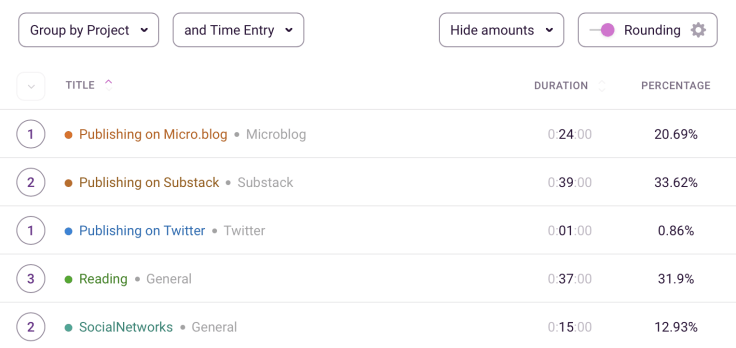
Timery and Focused Work are Toggl clients with no reporting features. Toggl’s website is the only way to get some insights and statistics, and reporting. At first, I thought reports were detailed enough for me in the free tier, but I eventually switched to a paid tier to get more control and details3. Reports can be downloaded in CSV format for later processing in Excel or Apple’s Numbers, too.
Finally, I can’t track my time when I’m offline. That can be a problem when doing some work on a plane, for example. Unfortunately, there is no “batch upload” feature in any of Toggl clients.
So, how and where do I spend my time as a blogger?
So, how am I spending my time, you might ask? Since the beginning of my time tracking journey, here are the most important takeaways.
- I spend between 20 and 25 hours a week on blogging and content creation. That’s a lot. It’s my hobby. It’s clear thatworking from home helped a lot to create free time dedicated to this; I’m no longer commuting.
- I spend about 1-3 hours per day on my hobby, consistently. Surprisingly, I’m not spending more time during the weekends; time spent is evenly distributed during the week.
- I spend about 6 to 10 hours a month to create and publish content on Substack (Friday Notes, Introspection newsletter).
- I generally spend twice as much time-consuming content (reading) than creating content (writing).
- I spend much more time reading than I originally thought. Most of my reading is done via RSS feeds using News Explorer, my favourite RSS reader app.
- I’m not a big video consumer, yet I’m a premium user of YouTube4.
- Time tracking is not as time-consuming as I expected, provided that my automation shortcuts are working fine, which took a bit of tweaking. The upcoming support for Shortcuts with macOS Monterey will help close the circle, with every device types supporting Shortcuts.
- I’m generally more focused and less prone to fall in rabbit holes when there is a timer running. Except on this occasion, which resulted in me buying two MacBook Air.
- I under utilize Readwise and Pocket, even though I love Pocket. I’m not sure if the upcoming Reader app from Readwise will change that. It could.
- I spend too much time on social networks, not enough at writing. The side effect of this is that I’m not publishing as much as I could, as it takes me too long to finish my posts. In particular, I spend too much time on Twitter. Now that I’m done with my following accounts list cleanup (I’m currently following “only” ten people), a time-consuming task — my usage of Twitter dropped quite a bit, though.
- Now that I’m a happy owner of an M1 MacBook Air (Read my story “Coming Out of a Rabbit Hole and Buying Two MacBook Air”), most of my content creation happens on it. My iPad Pro usage dropped a lot.
Looking forward
In the future, I’d like to see Toggl introduce an easy way to generate reports based on tags, something that is not possible now. Exporting the data in Excel is the only way to achieve that.
I’m eagerly awaiting to use the project dashboard feature to track the time I spend writing lengthy posts like this one. So much work goes into this, and I’d like to see how I spend my time among the different tasks.
Tracking my time triggered a positive side effect: getting better at focusing. Speaking of focusing, a future blog post will explain in detail how I’m using the iPadOS 15 focus feature to have a better time quality while using my Apple devices.
Meanwhile, I hope you enjoyed reading about my experience tracking my time as a blogger and content creator. If you are a Toggl user, please share your experience at tracking your time using the service.
- Activities tracking in Toggl looks a lot like time tracking in Timing, another time tracking application for the Mac. ↩
- At the time of publishing, Focused Work refuses to work on macOS Monterey Beta 6. I do expect an update to come soon, though. ↩
- Toggl is not a cheap service. You can save money by using a yearly payment instead of going monthly. ↩
- Just to get rid of ads. ↩



