Installing Lightroom CC From the Mac App Store or From Adobe — What’s the Difference?
What is the most efficient and cleanest way to install Adobe Lightroom CC on a Mac these days? Use the Mac App Store. Here’s why.
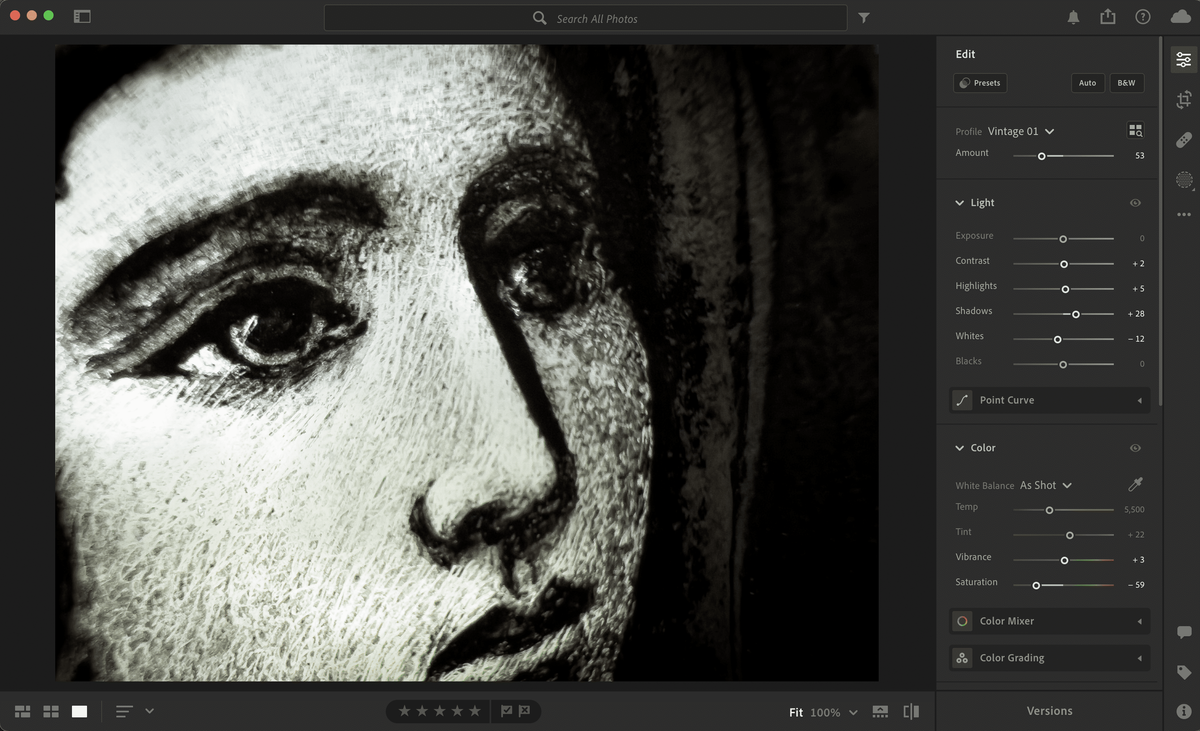
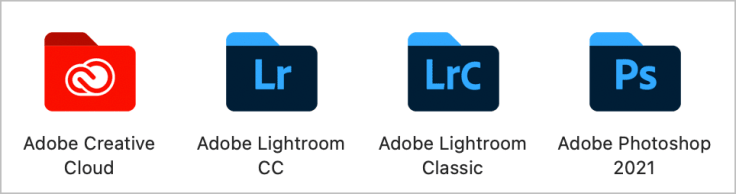
What is the most efficient and cleanest way to install Adobe Lightroom CC on a Mac these days? Use the Mac App Store. Here’s why.
After coming back from a short out-of-town weekend trip, I recently wanted to process my photos with Adobe Lightroom CC on my MacBook Air, but it wasn’t installed yet, as I reserved this task for my Mac mini instead. This week, Adobe released a new version of Lightroom CC, which prompted me to ask myself: should I install it from the Mac App Store or Adobe.com? Is there any difference?
I own two Macs: an M1 Mac mini and an M1 MacBook Air. On the former, Lightroom CC was installed from Adobe. As you can see from the following screenshot, Adobe creates an uninstaller script for me to use if I want to remove Lightroom from my machine. It’s the typical Adobe way.
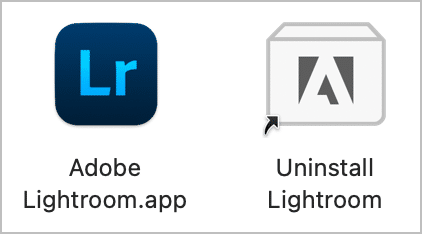
The problem with this installation method is that the Adobe Creative Cloud application gets installed while installing Lightroom CC. This utility provides a single point of entry to subscribed applications from your Adobe subscription plan, as well as files on Adobe’s cloud. A storage provider is also installed so that files can be accessed from within the Finder. Several background processes are running to support its features. Since my MacBook Air only got 8 GB of RAM, minimizing the number of background processes consuming precious memory is a mandatory objective. The following screenshot shows many Adobe-related processes running on my Mac mini.
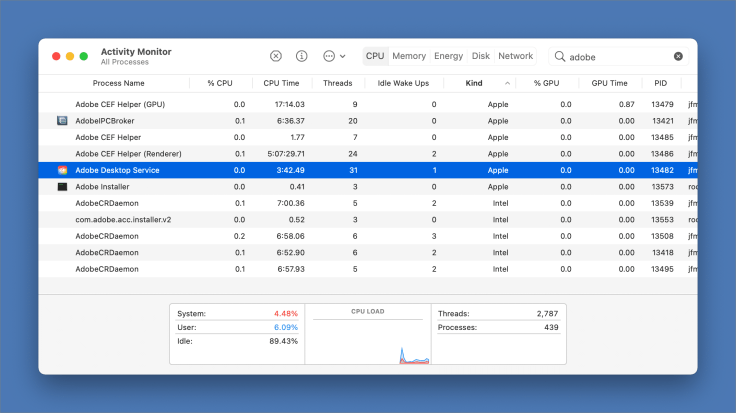
When downloading Adobe Lightroom CC from the Mac App Store, the installation and update processes are handled by the store and the operating system itself. Since there is no apparent feature difference between the Mac App Store version and the one from Adobe.com, I decided to install the Mac App Store version. The installation is fast, and no uninstall scripts are required. That’s the typical sandboxed environment that the Mac App Store requires. I much prefer installing applications that way.
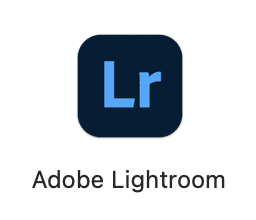
For your information, using Lightroom CC on an 8 GB M1 MacBook Air is a breeze, thanks to the mighty M1 chip, the unified memory architecture, integrated GPU and the fast SSD.
In summary, when installing Adobe Lightroom CC from the Mac App Store, the Adobe Creative Cloud utility isn’t installed, saving precious resources. In addition, application updating is handled by the operating system and is seamless. Adobe Lightroom CC is part of my photography workflow.



