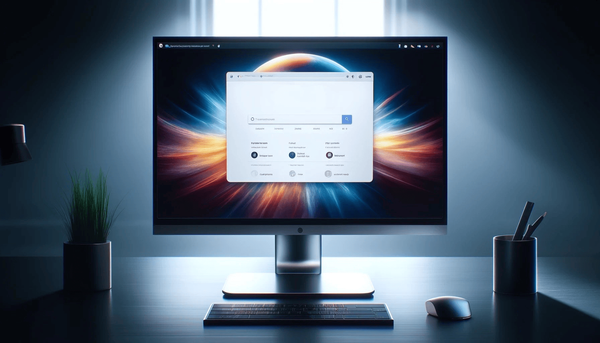Thinking Of Upgrading Your Adobe Photography Plan?
Thinking of upgrading your Adobe photography plan to increase cloud storage space? Please read this before. Recently while I was using Lightroom, I got a notification warning me that I was running short of space on my Adobe Creative Cloud account. A lack of space can have a bad consequence of stopp
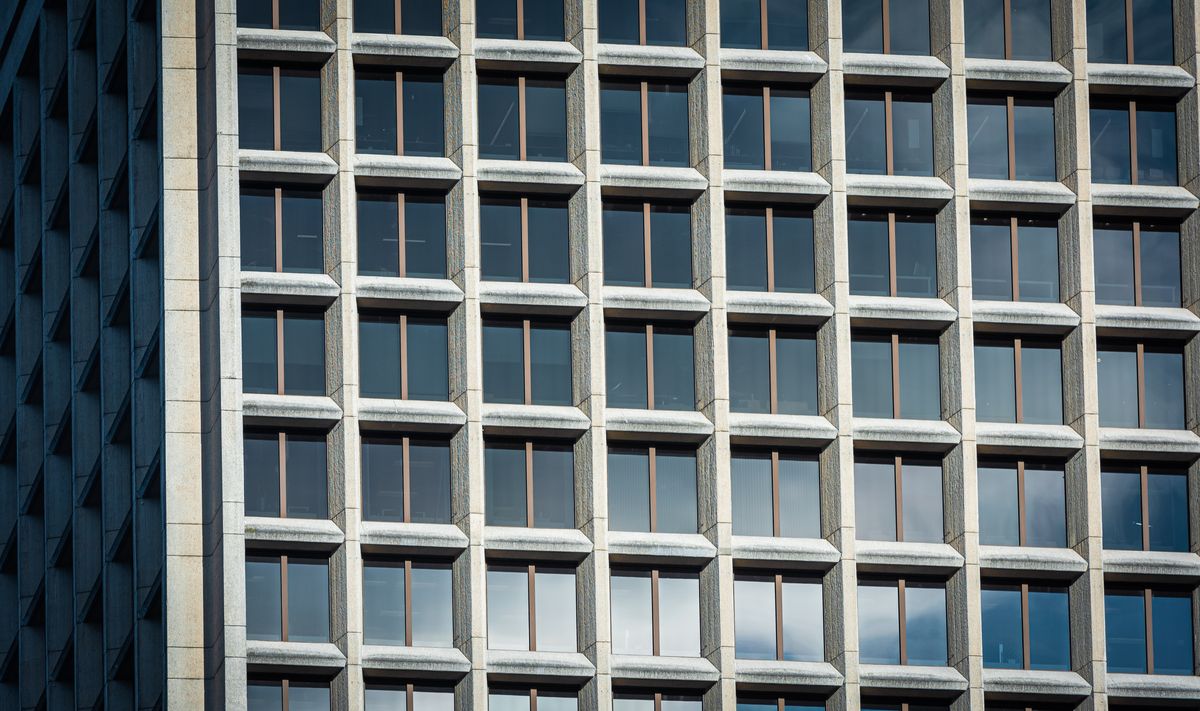
Thinking of upgrading your Adobe photography plan to increase cloud storage space? Please read this before.
Recently while I was using Lightroom, I got a notification warning me that I was running short of space on my Adobe Creative Cloud account. A lack of space can have a bad consequence of stopping images synchronization across devices. For me, as I use my iMac, my iPad and my iPhone, this wasn’t an option. I thought about this solution for a while. I wasn’t too much in a hurry to fix this as I was at the end of my summer vacations.
First, consider how Adobe Lightroom CC (the cloud-based version of Lightroom) works in regards to storing images on your computer and in Adobe’s cloud. When I use my iPhone to take pictures with Lightroom CC, original images are stored to the cloud. What is actually synced across devices is a lower resolution version of the image called smart previews. There are two big advantages to this. Syncing small files is much faster. Also, editing a lower resolution version of the files is also faster. This is how Lightroom CC works. This is why you can hit https://lightroom.adobe.com in your favourite browser and start editing your images from there too. It is very handy by the way. Lightroom CC is a real cloud-based photo editing solution. Keep this in mind.
Doing more on the iPad
As I was returning from my trip to Hawaii, I started to wonder about how I would process my RAW images. I started to contemplate the idea of doing more RAW photo editing on my iPad this time. Why? Because of the simple fact that Lightroom CC is much faster on the iPad than Lightroom Classic is on my iMac and by a wide margin. But for now, importing them directly from my Nikon D750 camera is not an option as iPadOS 13 isn’t yet supported by Lightroom CC. The alternative is to do the importation on Lightroom Classic on my iMac and then let the sync process bring them to other devices including my iPad (by enabling “Sync with Lightroom” option on the album level). But I had less than one gigabyte left in my account. Bummer.
After much consideration, I decided to take the plunge and upgrade my current photography plan from 20 GB to the 1 TB storage tier for a few more bucks per month. The upgrade process is simple and takes a few minutes. After the upgrade process completed, I went ahead and imported a few hundred RAW images into Lightroom Classic on my iMac. To my surprise, the amount of consumed space on my Adobe account didn’t change much even after enabling album syncing with Lightroom CC. Sure enough, after checking on my iPad, my images were synced over the air and were available for editing. That is weird. What could explain that? Well, keep reading.
Working with smart previews
After a few moments testing Lightroom CC on my iPad, I didn’t notice any differences while editing a big RAW image coming from my Nikon compared to editing a picture taken with my iPhone. If you look carefully on the following screenshot, you’ll notice that in fact, on my iPad, Adobe Lightroom CC is actually working with a smart preview version of my RAW image. Why is that?
On my iMac, Lightroom Classic pushes a smart preview to the cloud, not the full resolution RAW image. Those images take a fraction of the space. But, what happens on my iPad when I decide to export the finished image? Will Lightroom CC pull the full resolution RAW image still on my iMac in order to export a full version of my finished image? Nope. In fact, Lightroom exports a lower resolution image.
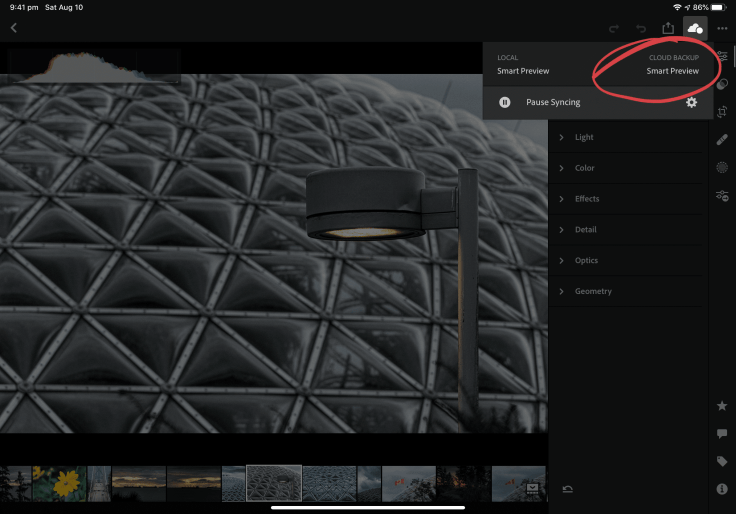
To illustrate the problem, let’s see the following comparison in the following images comparison. Look at the lack of details around the windows on the building on the left image. Can you see the quality difference between the two? The quality of the left image is very low and not acceptable. It is much more detailed on the right. The left image comes from the iPad export while the right image comes from the same export process but done on my iMac. In fact, the file size is 1 MB on the iPad and the one exported version on the iMac is 13 MB. Ouch. You might ask: did I upgrade my photography plan to 1 TB still worth it? Well, no in the short term but yes in the long term.

Was it really necessary?
The Adobe photography plan upgrade was a good move because I was close to the limit of 20 GB. Pictures that were taken with Lightroom CC on my iPhone always pushes full-resolution RAW images to the Adobe cloud. A few more pictures taken with my iPhone and I would have been out of space. I couldn’t clean up older photos either because I’m keeping only the real minimum. While I’m on vacation or when I go out for an urbex session, I do use a lot my iPhone even though I have my Nikon D7500 with me. As explained in my photo workflow here, my iPhone is really useful on the go.
But this fall, the situation of lack of space would have been even more problematic. As you probably already know, Apple will launch new versions of the iPhone, probably named the iPhone 11 and iPhone 11 Pro. The upgraded cameras will be of higher resolution and of much better quality compared to my current iPhone 7. This will consume more space than ever and I do want to keep using Lightroom on my iPhone. All in all, upgrading my photography plan was a good move.
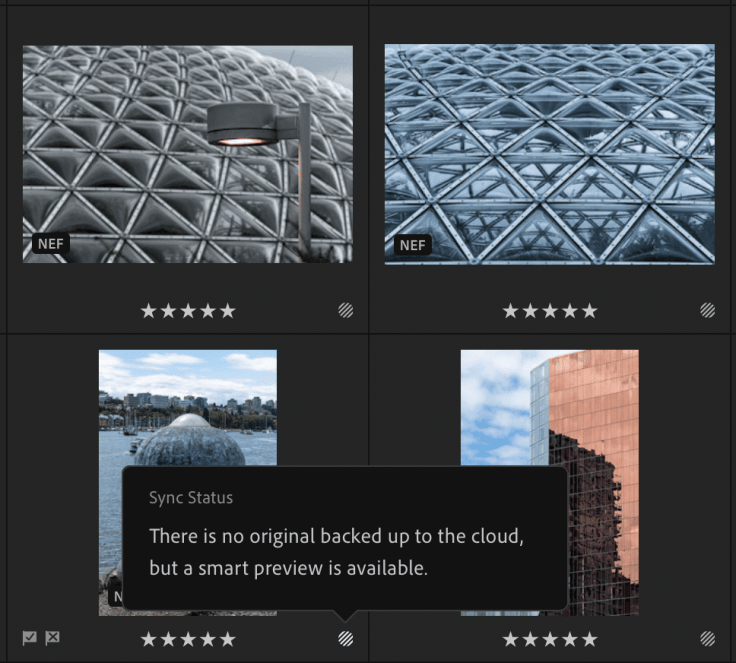
In summary
In summary, Lightroom Classic on the macOS won’t upload full resolution version of RAW images, only smart previews will. Lightroom CC is a cloud based version of Lightroom Classic and so full resolution RAW images are always pushed to the cloud and can be exported from any devices in full quality. I’ll be able to do all my editing on the iPad as I wanted but the export will have to be done on my iMac. When iPadOS 13 comes out this fall and when Adobe release an update to Lightroom to take advantage of all the new features, I suspect that I’ll be able to import RAW images directly on my iPad, do all my editing theorem on the go, and export full quality images from there too. My fingers are crossed.